Calibrations
Get to know the 20|20's Calibrations setup menu.
Updated February 18, 2023
New to the 20|20 in 2023.1 software, the Calibrations menu is where you go to calibrate your systems and to test them when in the shop.
In pre-2023.1 software, most of these items would have been located in the Diagnose menu, via the Health Checks button. Others were scattered throughout other setup pages, and are now grouped here for easier navigation and quicker access.
Table of Contents
Run a Calibration
To run a calibration or test, simply locate the system you want to calibrate in the sidebar, then tap on the appropriate calibration box.
All calibration procedures are standardized to follow a convenient guided walk-through, with step-by-step instructions.
Before beginning, you'll be given a brief explanation of what the calibration will do, as well as a checklist of things you should do to prepare for it, as shown in the two examples below:
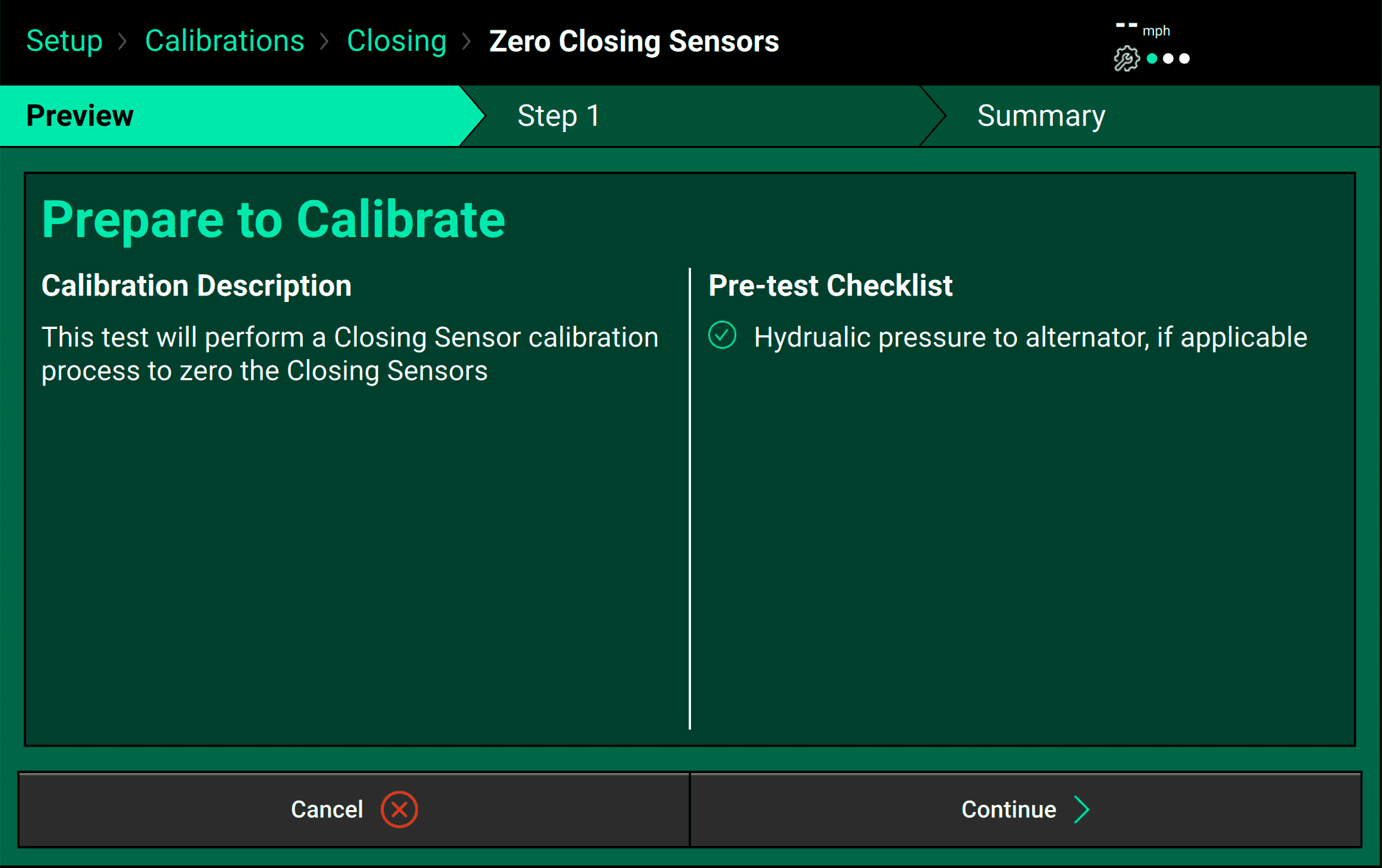
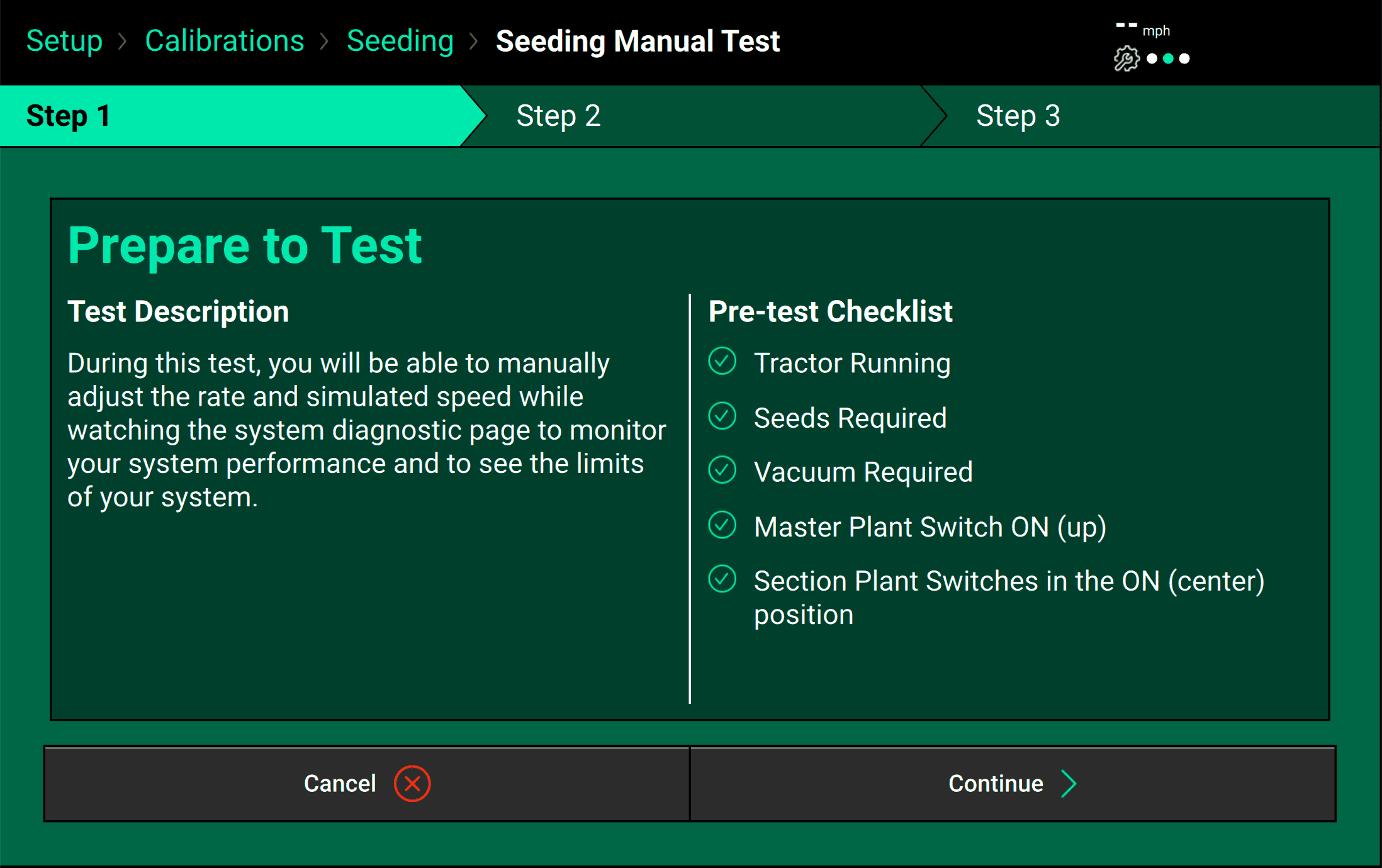
Once you've begun, simply follow the steps shown on the screen. You can always go backward, but you cannot skip steps.
Interpret the Results of a GPS Offset Check
At the end of the GPS Offset Check, you will be shown two numbers. Each number represents how far off the measurements you entered are from what the GPS Offset Check calculated the same distances to be. Lower values are better. If the difference shown is greater than 12 inches, you should investigate why.
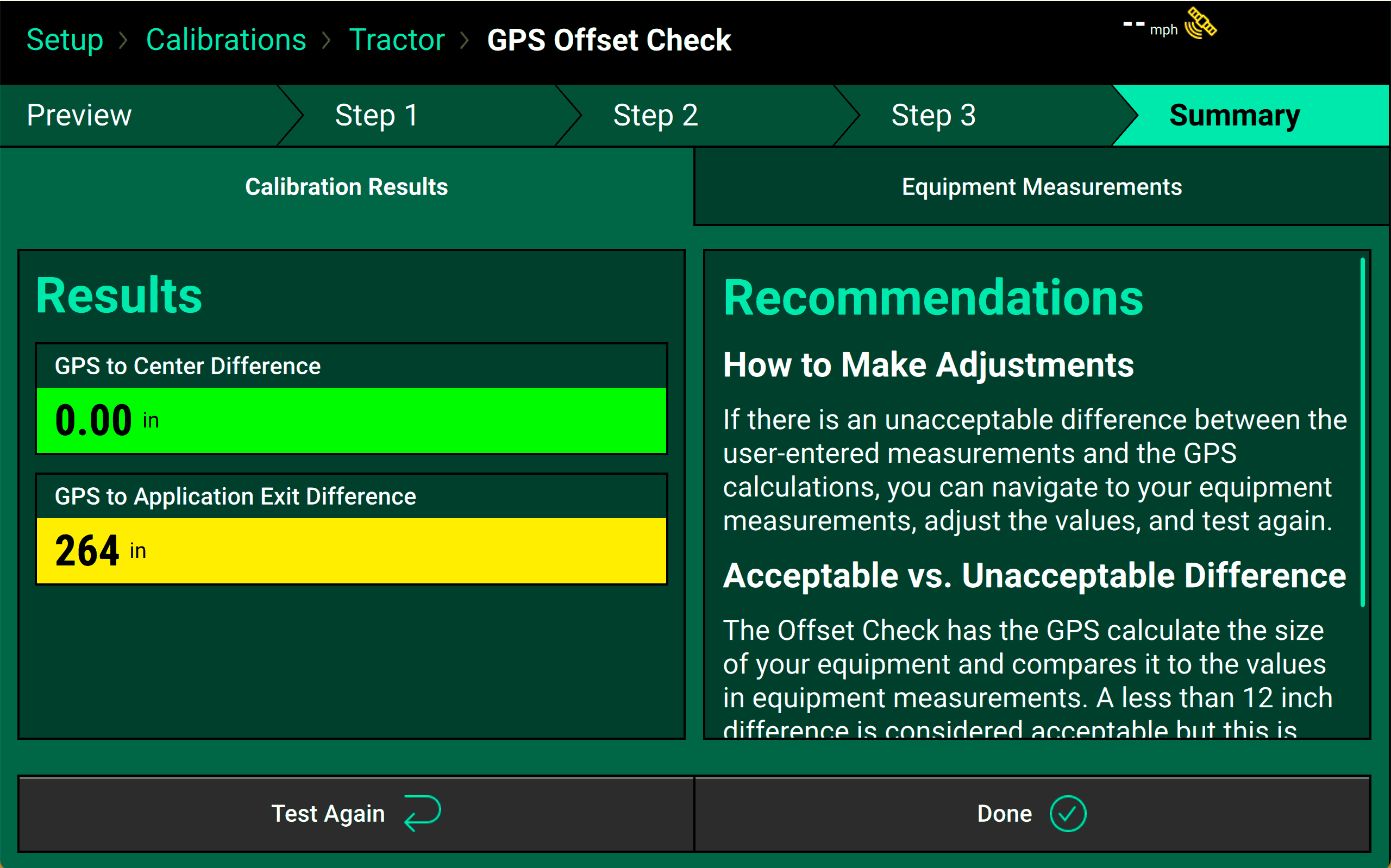
To help you understand where these numbers are coming from, you can use the Equipment Measurements tab on that final summary page to directly compare the measurements you entered against the ones the system calculated.
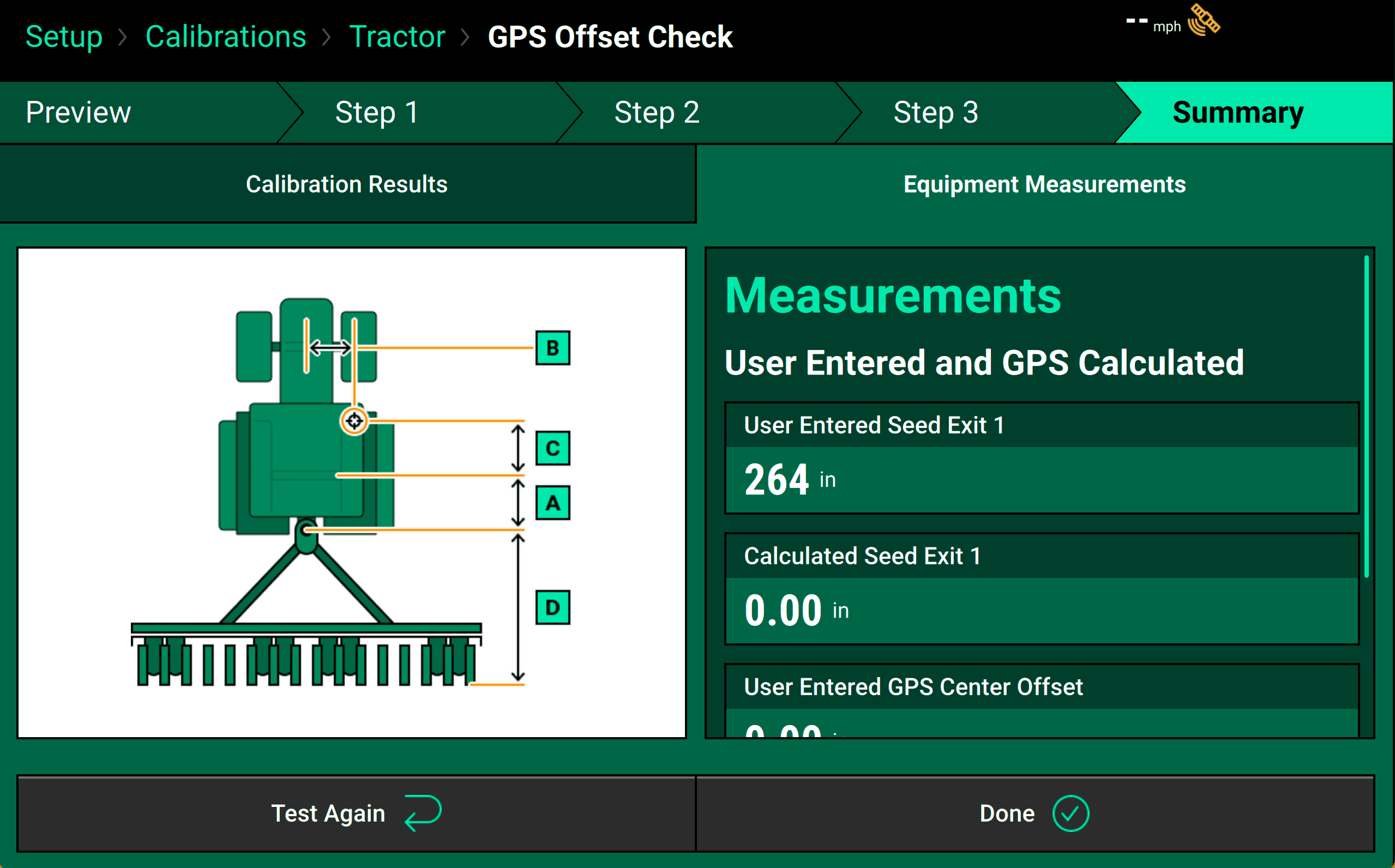
In pre-2023.1 Software, GPS Offset Checks were in the Equipment menu. They are now in Calibrations, alongside other similar tests.