SmartDepth Operation
Enable and deactivate SmartDepth using Cab Control Module.
Updated March 8, 2021
SmartDepth Operation
The Depth Control button is located on the home screen. When in “Manual Mode” this button displays the actual depth and the commanded depth. With “Moisture Control Mode” enabled the control button will display the percent of furrow moisture and the actual depth. Click on the control button to access the Depth Control page.
Click Enabled in the top right had corner to turn on Depth Control.
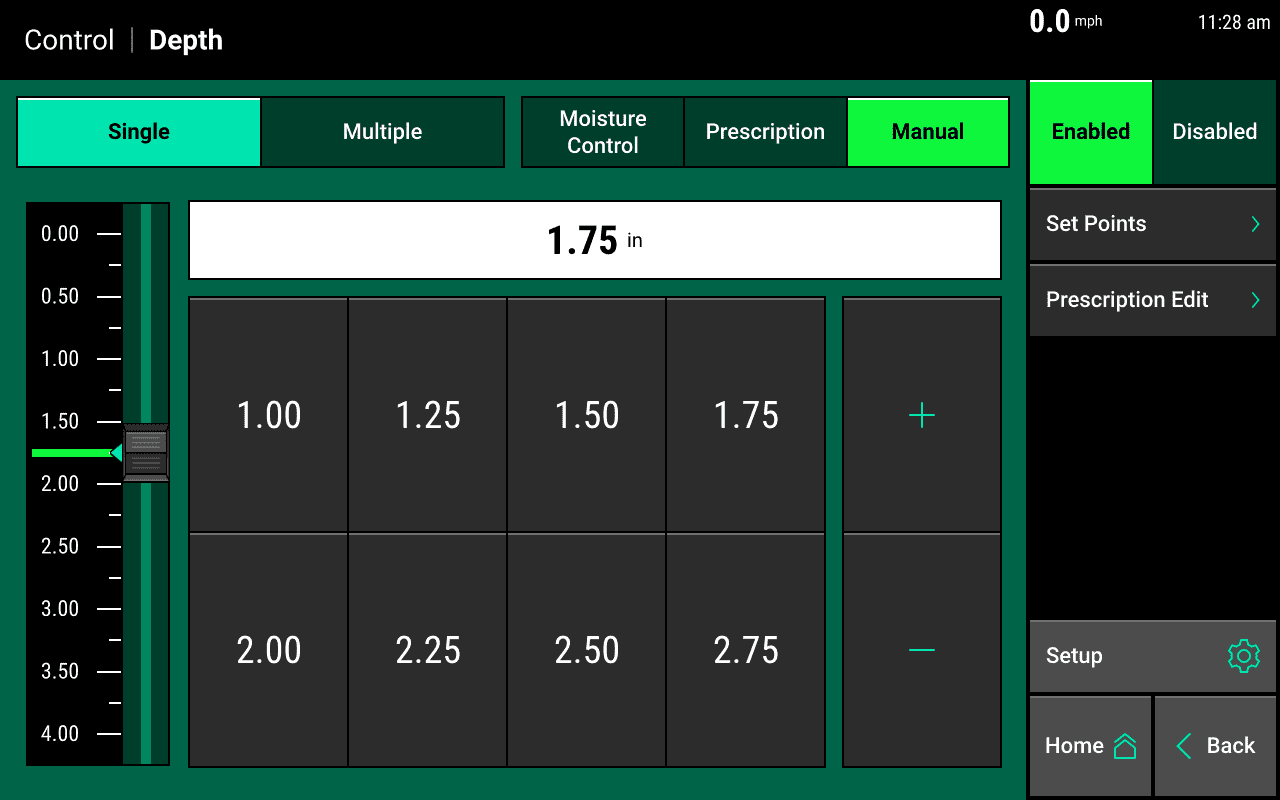
Depth Control Button Legend
Single - Single Mode controls to a single depth planter wide.
Multiple – Multiple Mode controls the Depth system in individual sections if there are multiple rate sections configured.
Prescription— Enables Depth to control to a Depth prescription.
Prescription Editor— Allow the operator to make adjustments to the prescription file.
Manual— Select “Manual” mode to ignore the Depth prescription (if applicable).
Set Points — Allows the operator to set predetermined depth set points to be used in Manual Mode.
Slider Bar — Allows the operator to adjust depth by sliding the bar up and down.
Moisture Control — Enables/Disables SmartDepth to control to SmartFirmer moisture readings. Four SmartFirmers per control section is recommended before enabling moisture control mode. Refer to the SmartFirmer Recommendations Table in order to determine the minimum number of SmartFirmers. The number of rate sections can be found by going to “Setup” — “Systems” — “Control Sections”. Up to four rate sections can be configured.
SmartFirmer Recommendations:
| Number of Rate Sections | Minimum Number of SmartFirmers | 16 Row Planter |
|---|---|---|
| 1 | 4 SmartFirmers | Minimum 4 SmartFirmers |
| 2 | 4 SmartFirmers per section | Minimum 8 SmartFirmers |
| 3 | 4 SmartFirmers per section | Minimum 12 SmartFirmers |
| 4 | 4 SmartFirmers per section | Minimum 16 SmartFirmers |
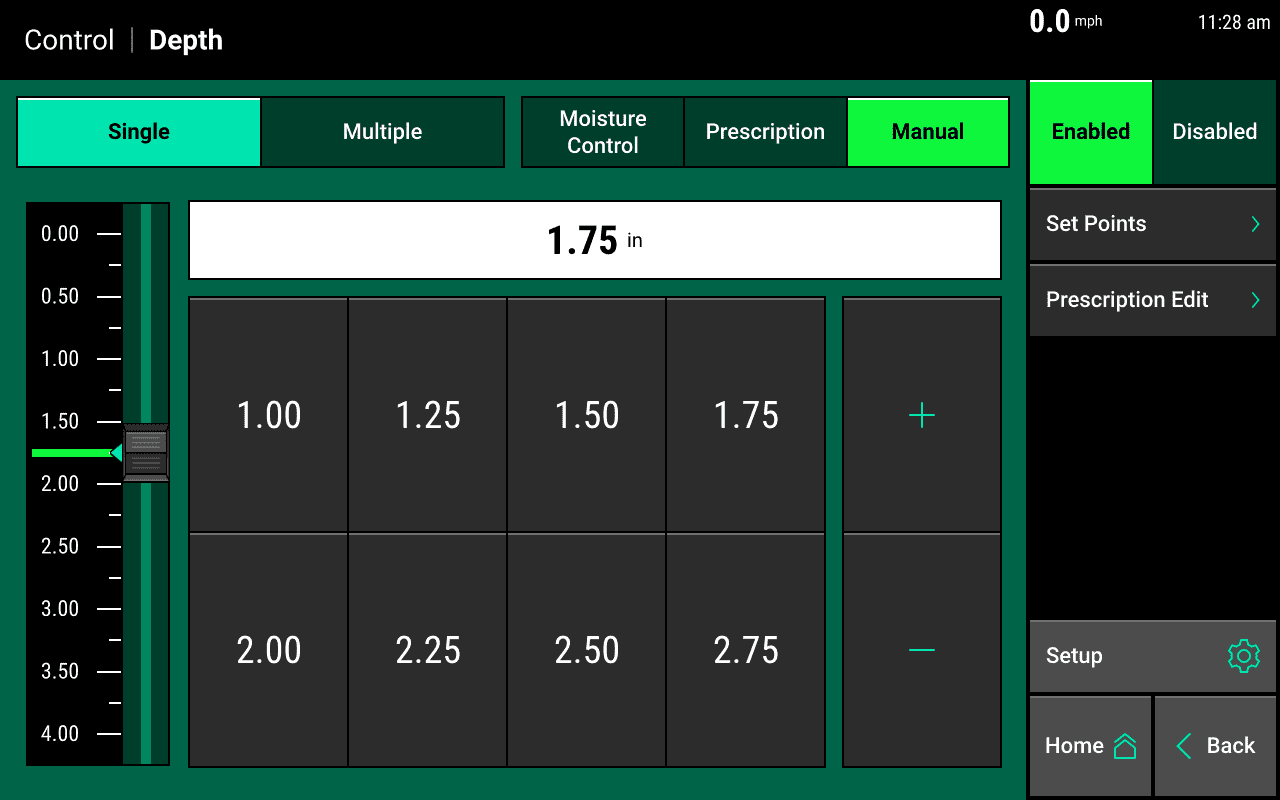
Single Control Mode
Select a preset depth from the list of depth set points displayed on the screen (configure this list using the “Depth Set Points” button on the right hand side of the screen) and use the + or - buttons to increase or decrease the depth by a 1/4” inch at a time, or tap on the white box displaying the current depth to manually enter a rate.
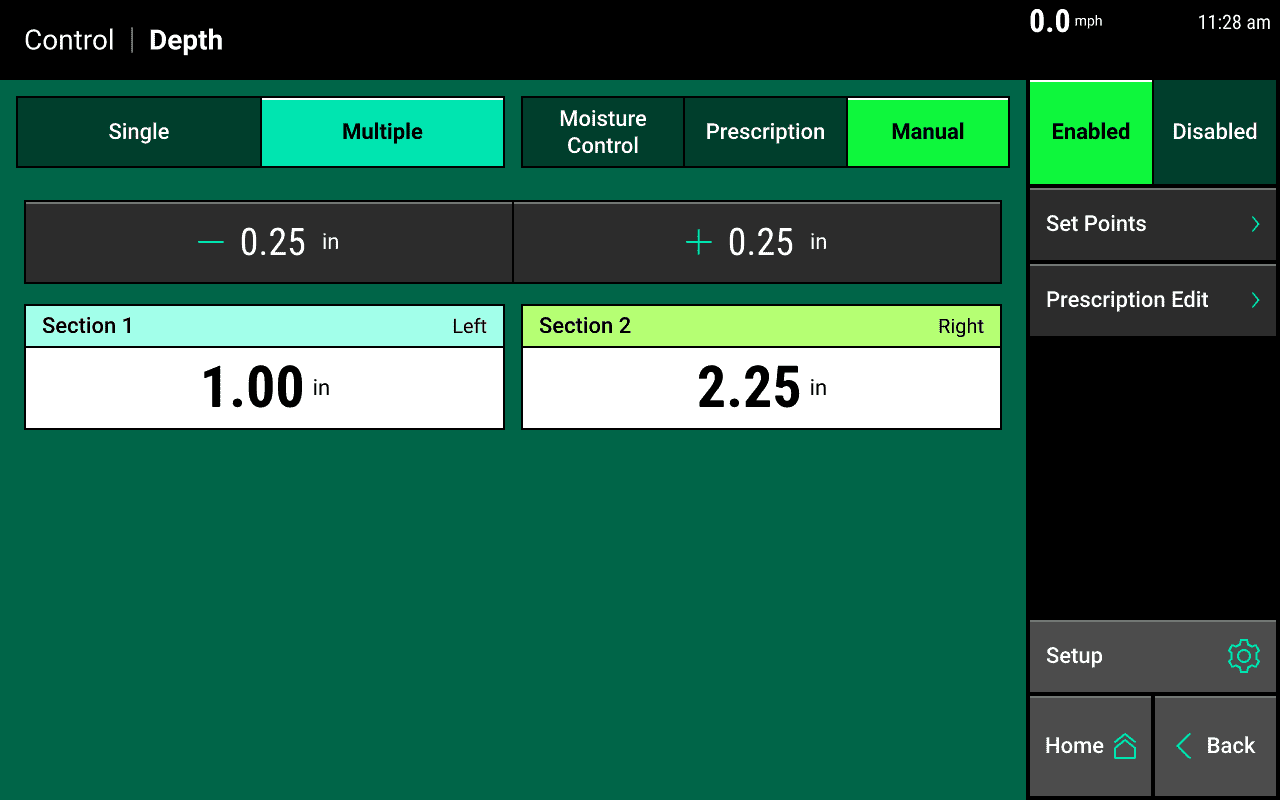
Multiple Control Mode
Multiple Control mode allows the operator to command a different depth for each section that has been setup. Select the + or - buttons to increase or decrease the depth by a 1/4” inch at a time. The 1/4” adjustment will apply to all sections. Or, tap on the white box displaying the current depth to manually enter a rate for an individual section. The depth actuators are controlled through the section control switches on your monitor. The actuator will not move if the section control switch is in the off position. If you have setup multiple sections then each section is controlled by its respective switch. Even “Single” mode may require the use of multiple section switches if you have created multiple sections.
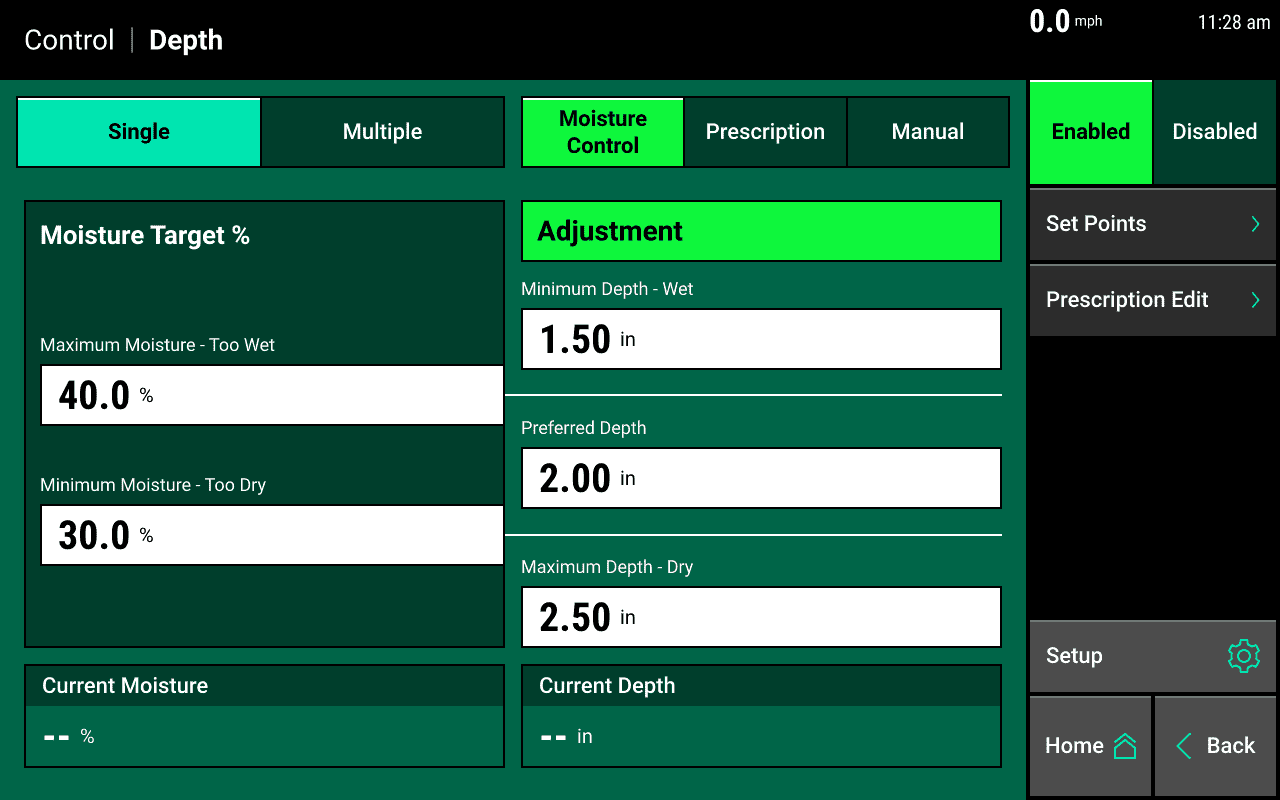
Moisture Control Mode - Single Section
Moisture control mode allows the operator to use SmartFirmer Furrow Moisture percentage to automatically adjust the planting depth based on user defined settings. Moisture control mode is section controlled defined by the number of rate sections. Up to 4 rate sections can be configured. In this example, Moisture Control is enabled as a single section where the depth control will be planter wide. Select “Multiple” if you want to utilize up to 4 sections.
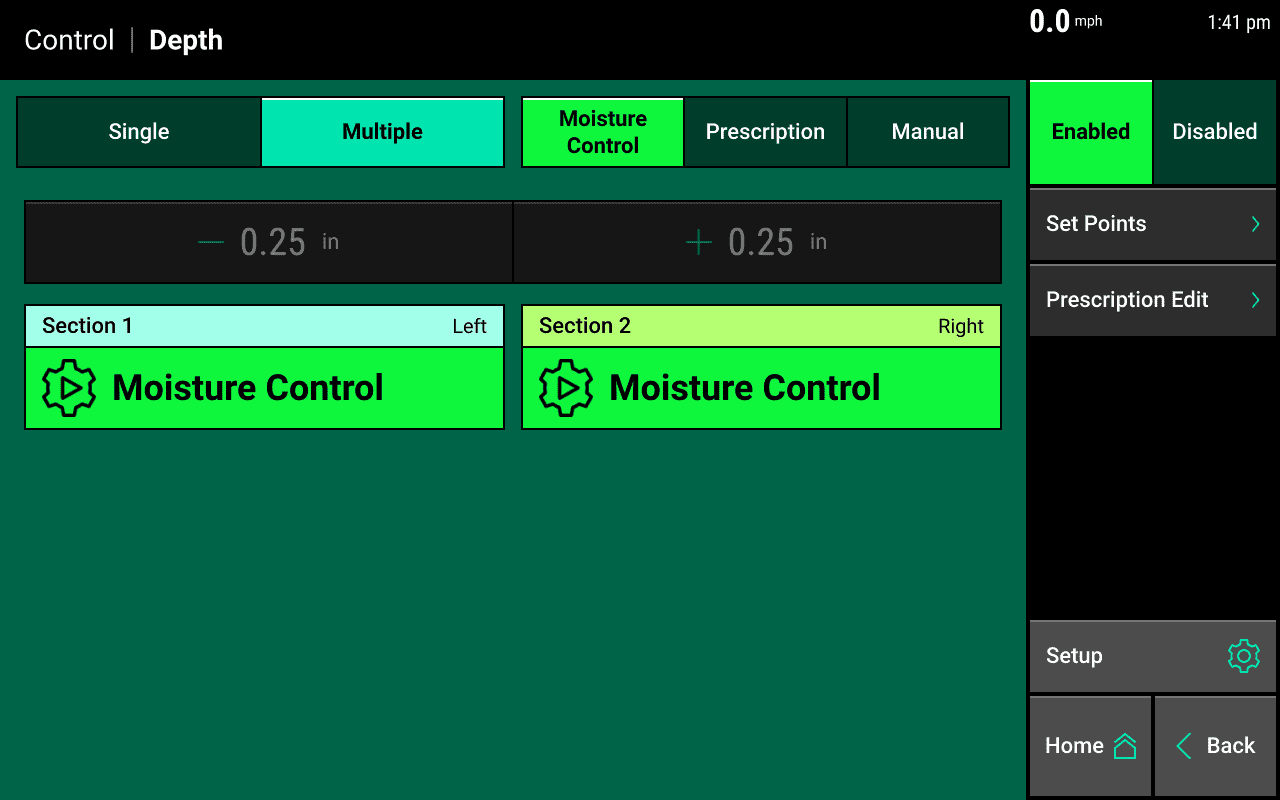
Moisture Control Mode - Multiple Section
Select “Multiple” if you want to utilize up to 4 sections. In this example, Moisture Control is enabled on Section 1 and Section 2 while Sections 3 and 4 are left in a manual depth mode. The “Automated” sections can be configured with different moisture control parameters if desired or all four sections can control to the same automated parameters.
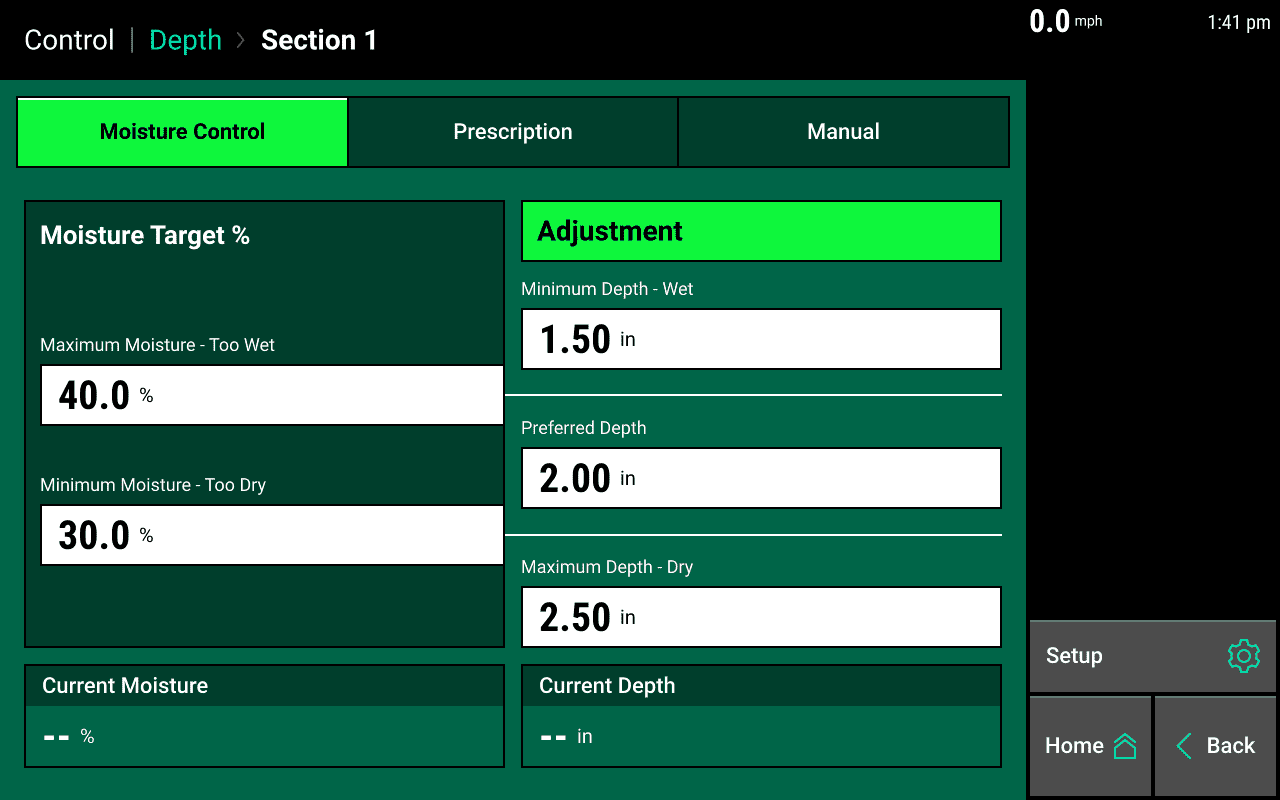
Moisture Control Mode - Moisture Target Parameters
With Automated control mode selected, begin by selecting a “Maximum Moisture — Too Wet” target and a “Minimum Moisture —Too Dry” target. The Maximum Moisture target determines at what furrow moisture percentage do we command depth to the minimum depth set point. In other words, if we have too much moisture plant shallow. The Minimum Moisture target determines at what furrow moisture percentage do we command depth to go deeper. In other words, if we are too dry plant deeper to find moisture.
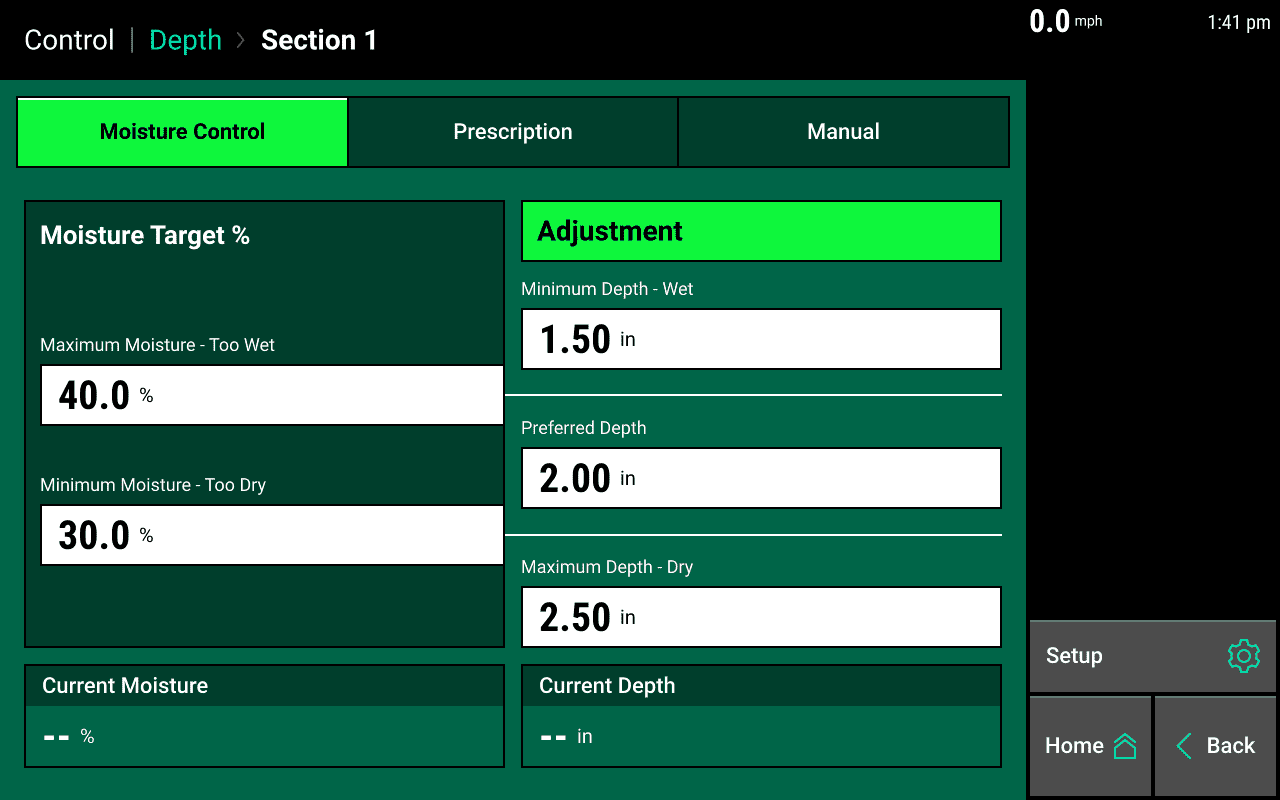
Moisture Control Mode - Automated Depth Parameters
SmartDepth allows you to set upper and lower depth limits as well as a preferred depth which may be different for different crops. For example, we would not recommend planting corn shallower than 1.5 inches so in order to prevent SmartDepth from commanding a depth shallower than that we set the minimum depth to 1.5”. In this example, when our moisture target goes above 40% furrow moisture, depth will adjust to its “Minimum Depth — Wet” setting of 1.5 inches.
Preferred Depth should be set to a depth between the minimum and maximum settings. If the furrow moisture falls in between our moisture target then the depth will move towards our preferred depth set point assuming there is ample moisture at that depth.
“Maximum Depth — Dry” sets the limit on the deep side so we do not plant deeper than that set point. In this example, if furrow moisture drops below 30% the depth will move deeper to find more moisture. If it does not find 30% furrow moisture or higher at 2.5 inches then the depth command will stay at 2.5 inches.
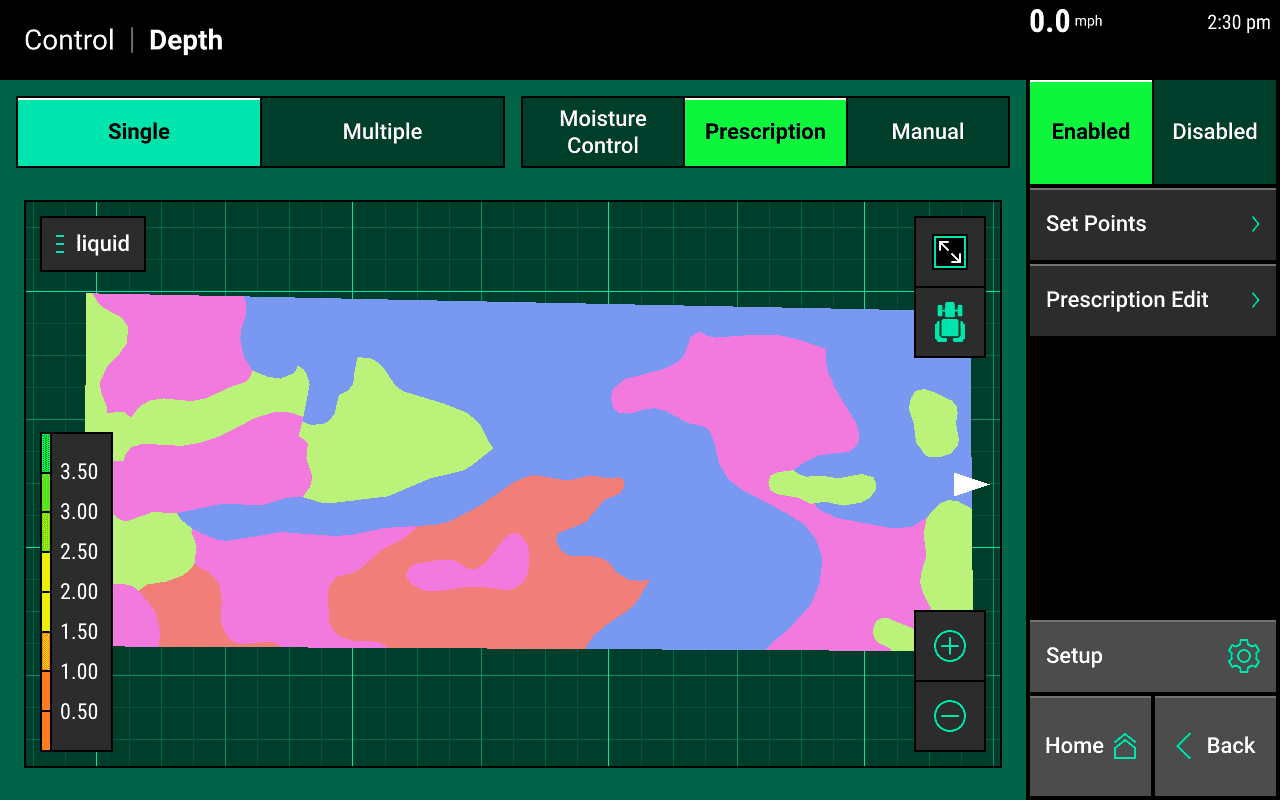
Prescription Control Mode - Single Section
SmartDepth allows you to control Depth based on a prescription. Once a prescription is assigned to a field and to the Depth system it can be controlled on the Depth Control page. If needed, the Prescription Edit button can be pressed to edit the assigned prescription.
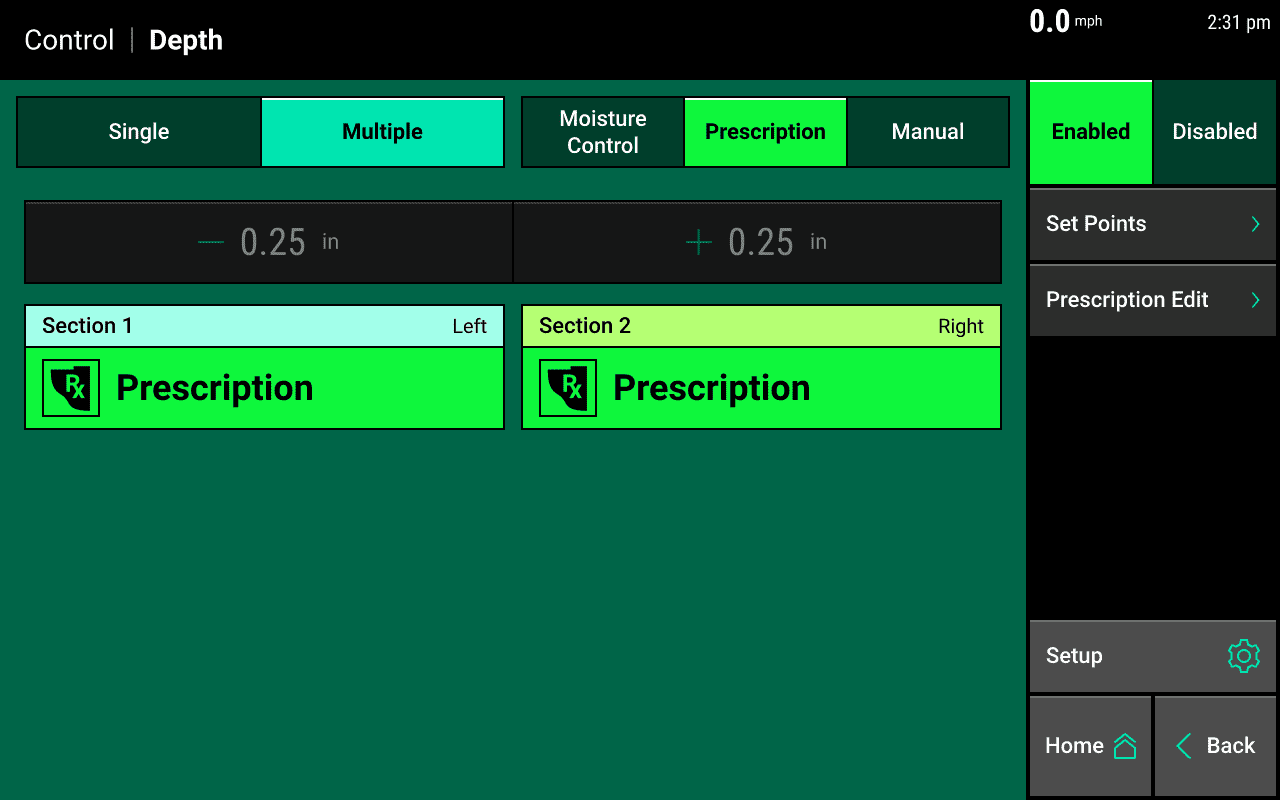
Prescription Control Mode - Multiple Section
SmartDepth allows you to control Depth based on a prescription. Once a prescription is assigned to a field and to the Depth system it can be controlled on the Depth Control page. You can also control sections of the planter in multiple control modes. For instance you can have Section 1 as Prescription and Section 2 as Moisture Control or Manual Control. If needed, the Prescription Edit button can be pressed to edit the assigned prescription.
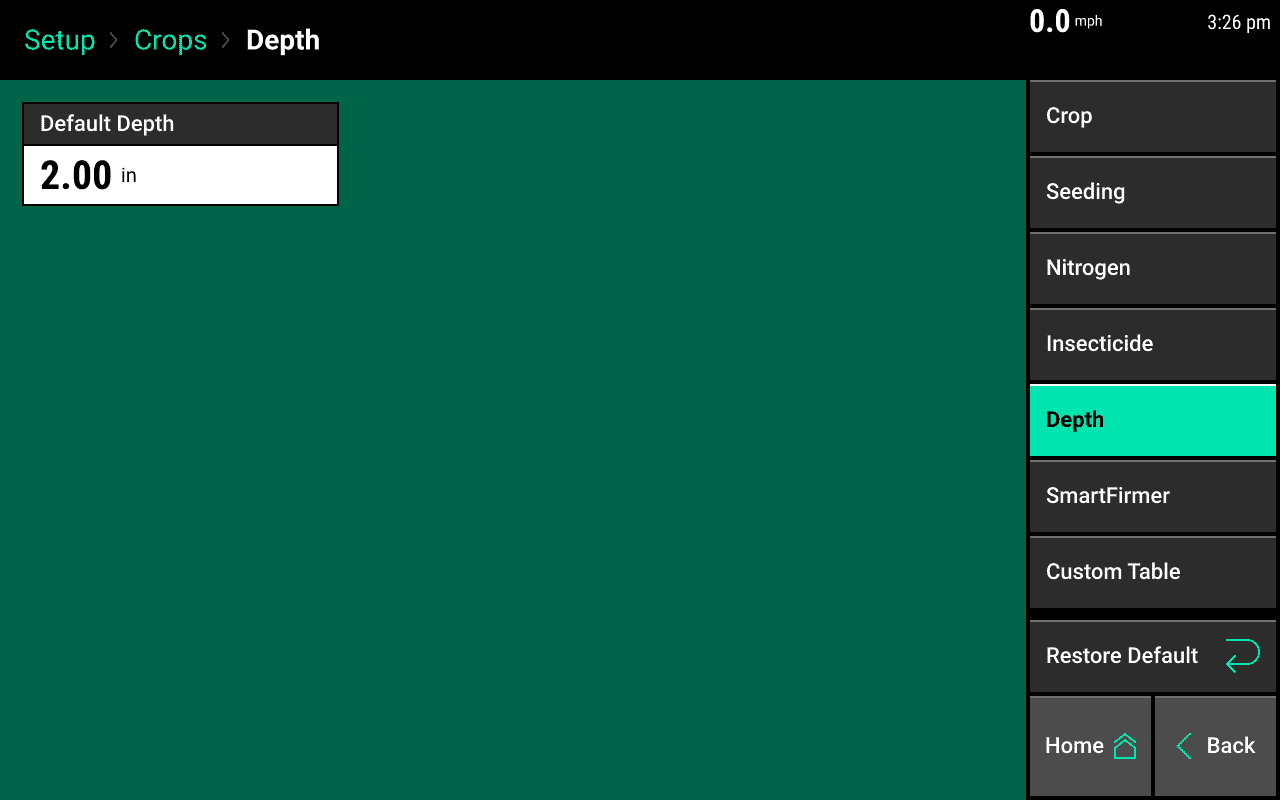
Default Depth
It's important to set a Default Depth when planning on using Moisture and Prescription Control. This setting can be found in Setup > Crops > Depth.
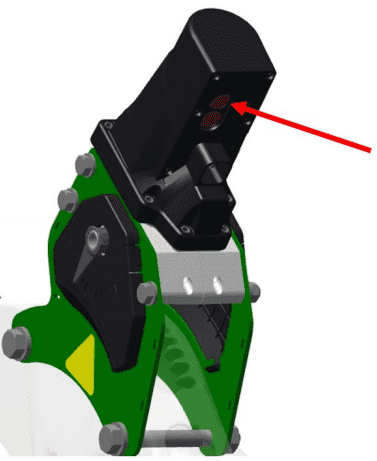
Manual Operation of Depth Actuators
The actuators can also be moved manually via the push buttons on each respective row. The top button moves the actuator to a shallower setting and the bottom button moves the actuator to a deeper setting. These movements will be displayed on the 20|20 so you can see current depth of each individual row. This method might be used if you want to fine tune a row after digging seed but most commonly the buttons are used to move the actuator out of the way while working on the row unit. Additional button control functions: Pushing the top button only — Calibrates the Depth control module while in the depth calibration mode.
Any actuator that is moved with the buttons will not move again with any 20|20 commands until that manual movement is cleared on the SmartDepth Diagnostics page
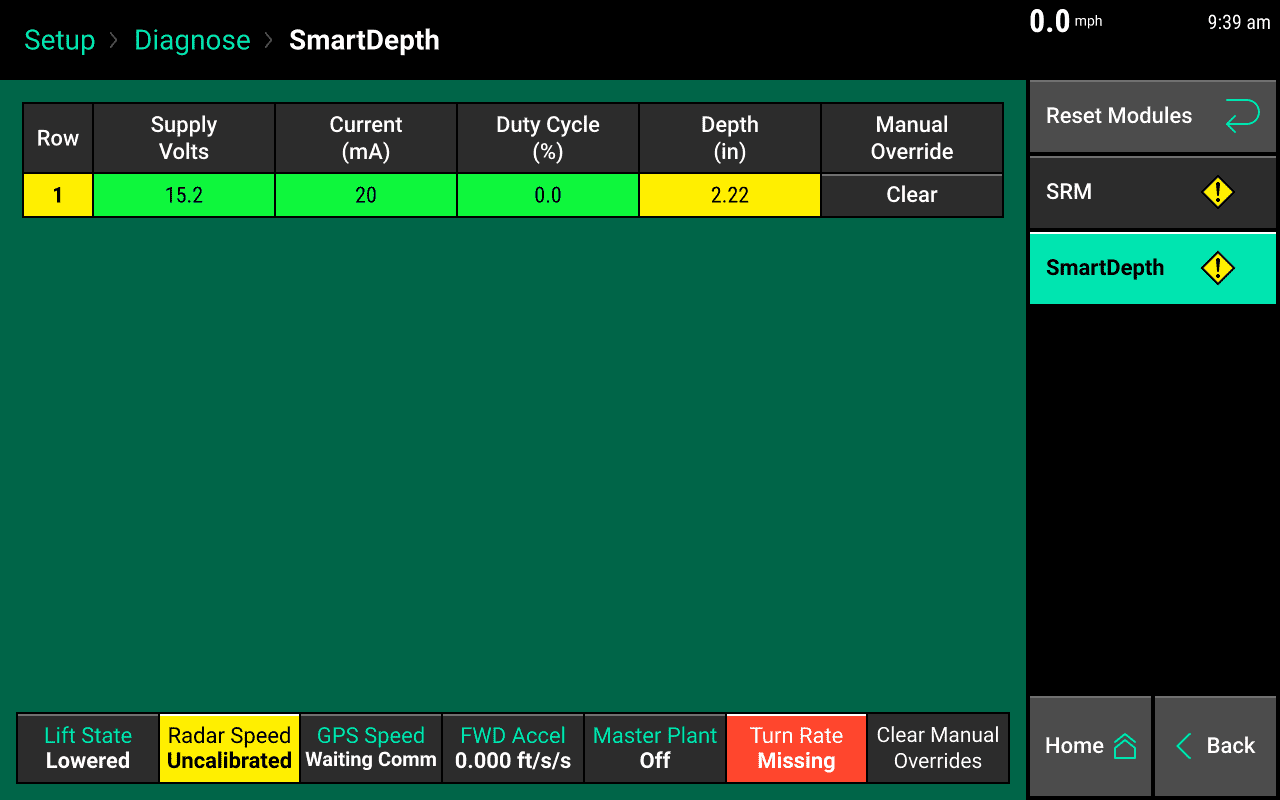
Clearing Manual Override
To clear the manual override from the button push on the actuator go to the SmartDepth diagnostics page and press “Clear” on the rows that you want to clear. Then press yes on the popup to confirm clearing the manual override. The actuator will then travel to the commanded depth from the 20|20. To clear all rows with a manual override, press “Clear Manual Overrides” and select “Yes” on the confirmation prompt. All rows will now travel to the commanded depth from the 20|20.
Getting Started in the Field
When starting a field your commanded depth setting is based on your knowledge of digging in the field to find the moisture line, type of tillage, and predicted weather forecast. It is suggested that you start with this predetermined depth setting and plant 100 ft or so and then dig to confirm you are in your desired depth range. Varying tillage, downforce setting, and residue management may alter your true depth compared to your commanded depth. For example if you set your commanded depth to 2” and you are planting in a field with heavy residue, you might not actually achieve 2” of depth, but rather only 1.75” of depth. In this case you will want to change your commanded depth setting to account for the heavy residue which might be 2.25” in this example. Digging for seed depth and moisture should still be performed with this product.