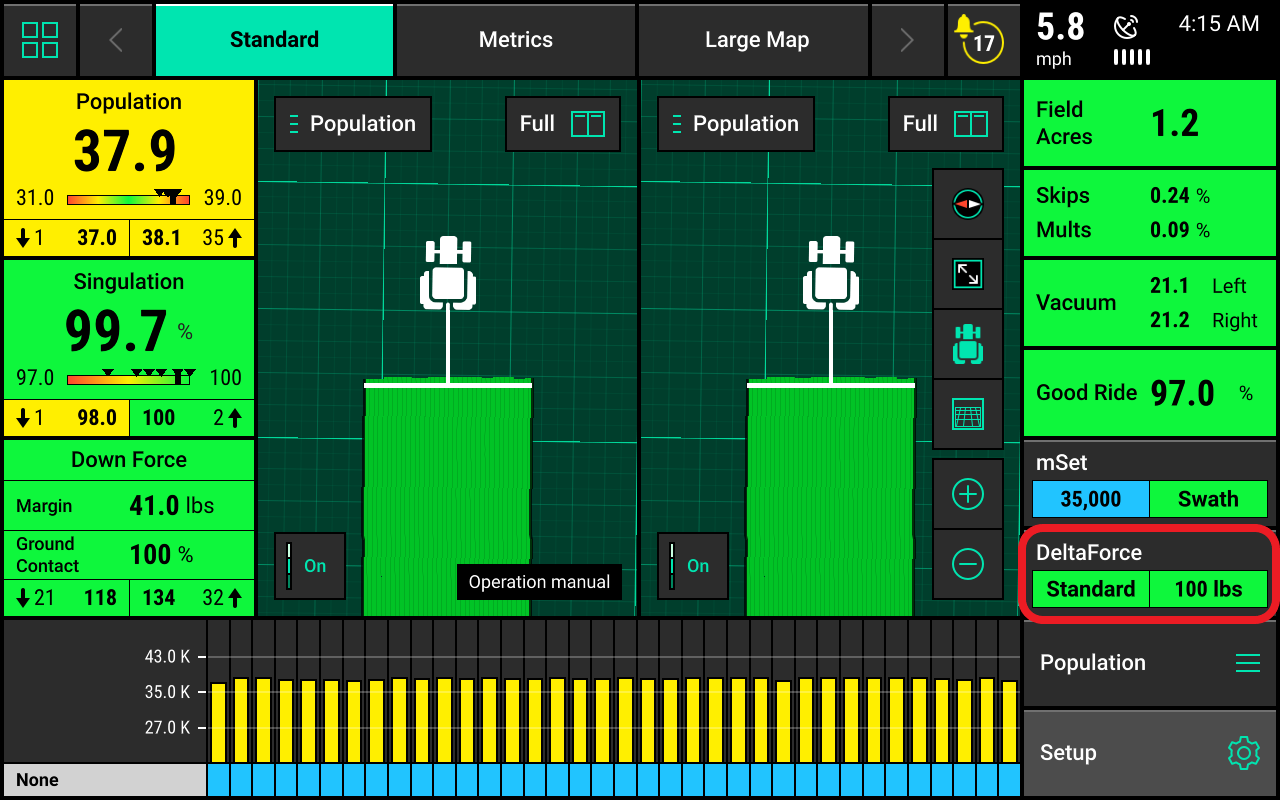Configuring monitor for DeltaForce
Discover the five steps to configure the DeltaForce monitor.
Updated June 15, 2020
Five steps to configure the monitor
Navigate your way through monitor configuration for DeltaForce.
Step 1: Set as down force system
Set DeltaForce as the down force system. Navigate to the planter setup page by selecting setup and then equipment.
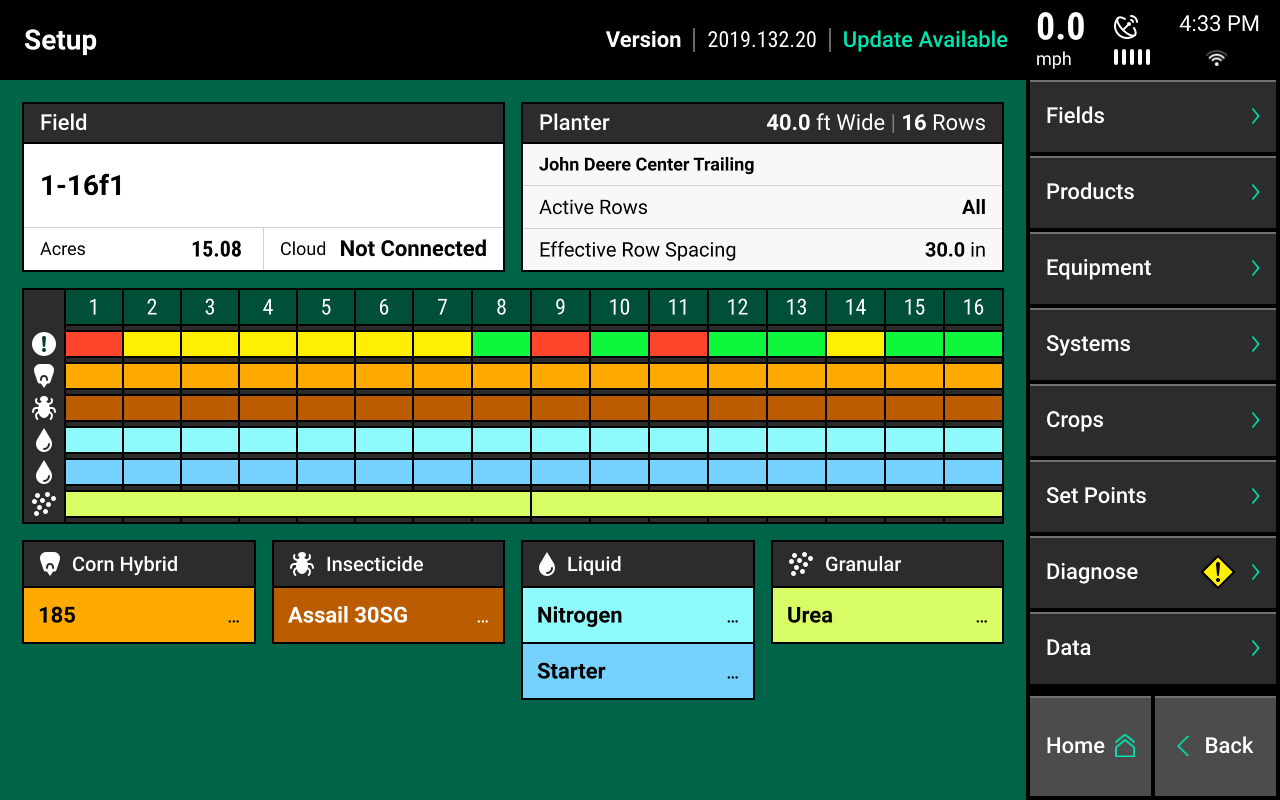
Step 2: Navigate to down force planter profile
Go to the down force section of the planter profile.
In 2020.0.x and older software, this will be located under the main planter profile page.
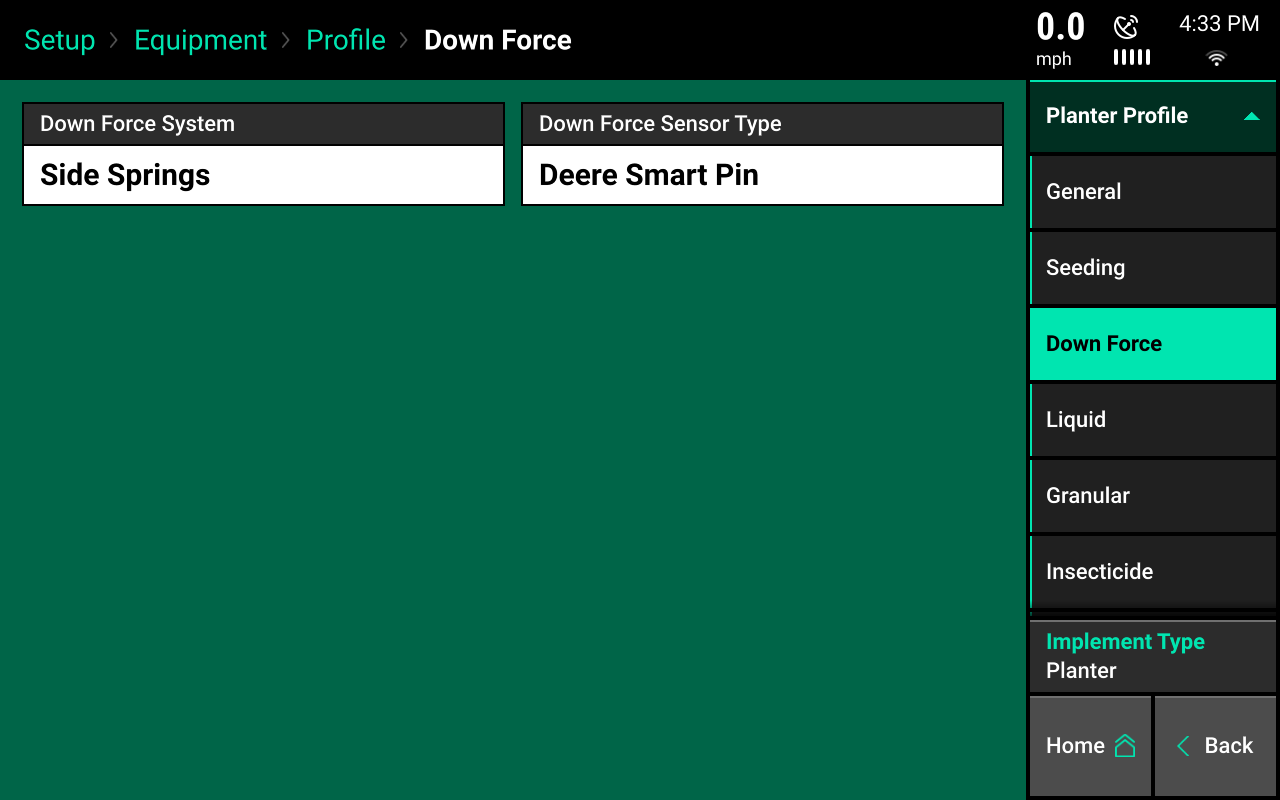
Step 3: Select DeltaForce
Press down force system and then select DeltaForce. If the monitor is not connected to a planter or if it is not communicating with DeltaForce, the word will be yellow after selecting it. This indicates the monitor is not able to communicate with the system.

Step 4: Select down force sensor type
Once DeltaForce has been chosen as the down force system, select the correct down force sensor type.
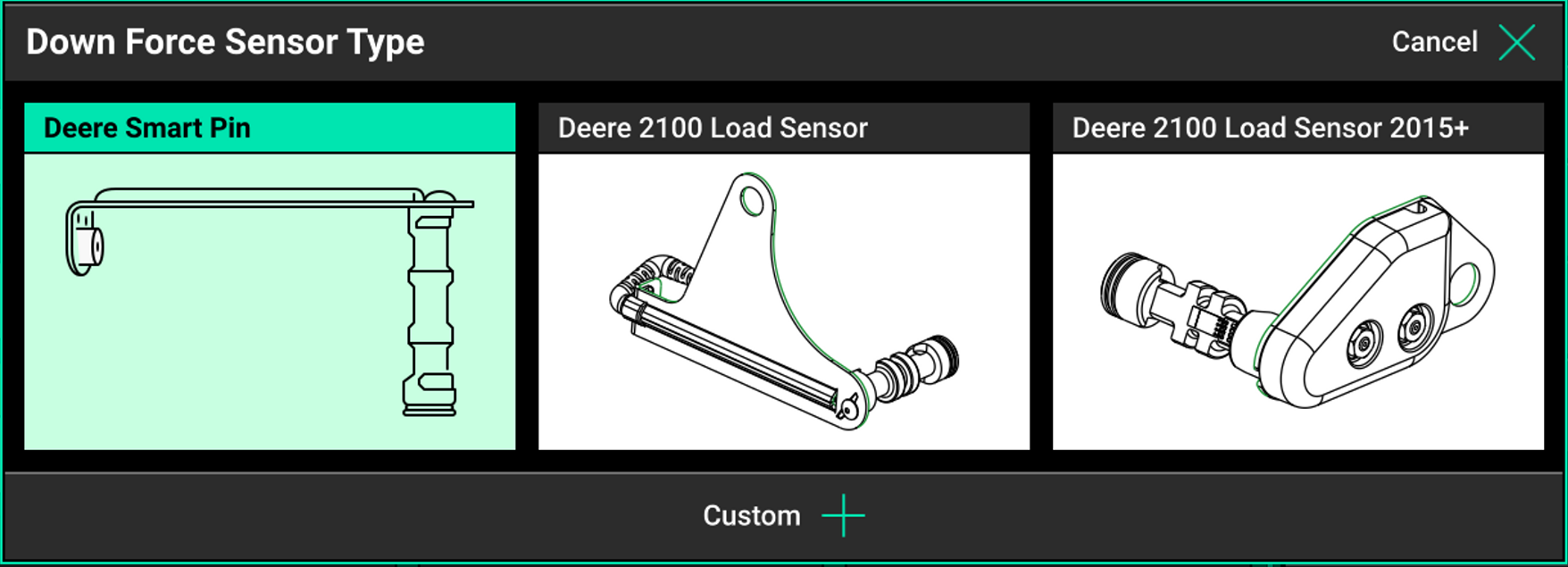
Step 5: Control button and target value
On the home screen, the DeltaForce control button will appear on the right-hand side of the screen in the standard metrics tabs. It will display the down force setting and the DeltaForce target value. Use this button to access the DeltaForce control page. For more information, see the DeltaForce control section.