vDrive swath calibration
Navigate to calibration state to improve timing and check offsets.
Updated June 22, 2020
Navigate to swath calibration settings
Go to setup, then systems, and then vDrive. If vDrive is not starting or stopping at the appropriate time, the calibration state can be used to improve timing.
Confirm GPS offsets and run a GPS offset check prior to adjusting the start and stop seeding offsets.
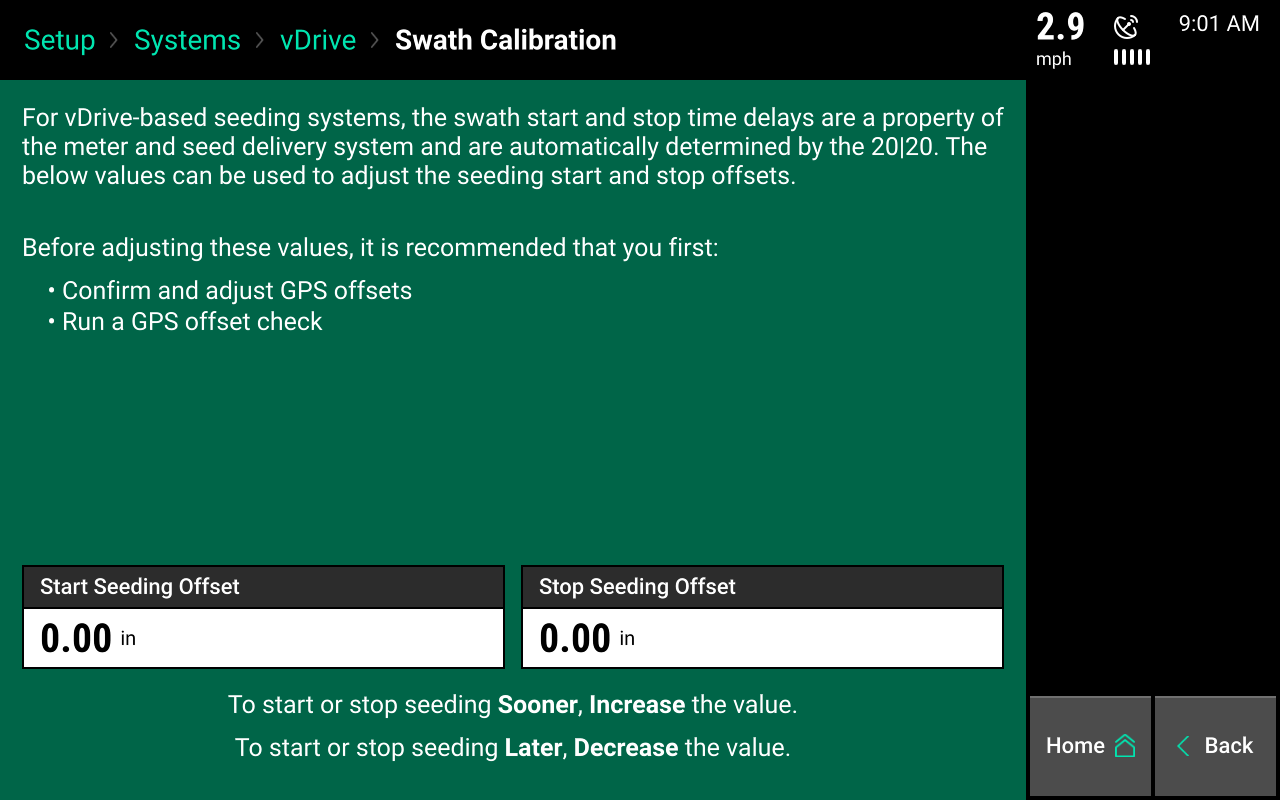
Always dig seeds to verify that the GPS offset measurements are working correctly.
Adjust start seeding offset
Adjust the start seeding offset to change where the system will begin dropping seeds. Find the distance from where the seeding is actually starting to where it should start by digging. Enter this distance in inches. Negative numbers will move the seeding backwards. Positive numbers will move the seeding forwards. Do the same with the stop seeding delay for where the seeding should stop.
The start seeding offset and the stop seeding offset can be adjusted independently of one another. Enter the distance to adjust the offset in inches. Increase the value to start or stop seeding sooner and decrease the value to start or stop seeding later. Enter a range of distances between -120 and 120 inches.
Coverage pattern
Define how the motors operate when entering and leaving already planted areas. Select the offsets and coverage pattern that is best for you.
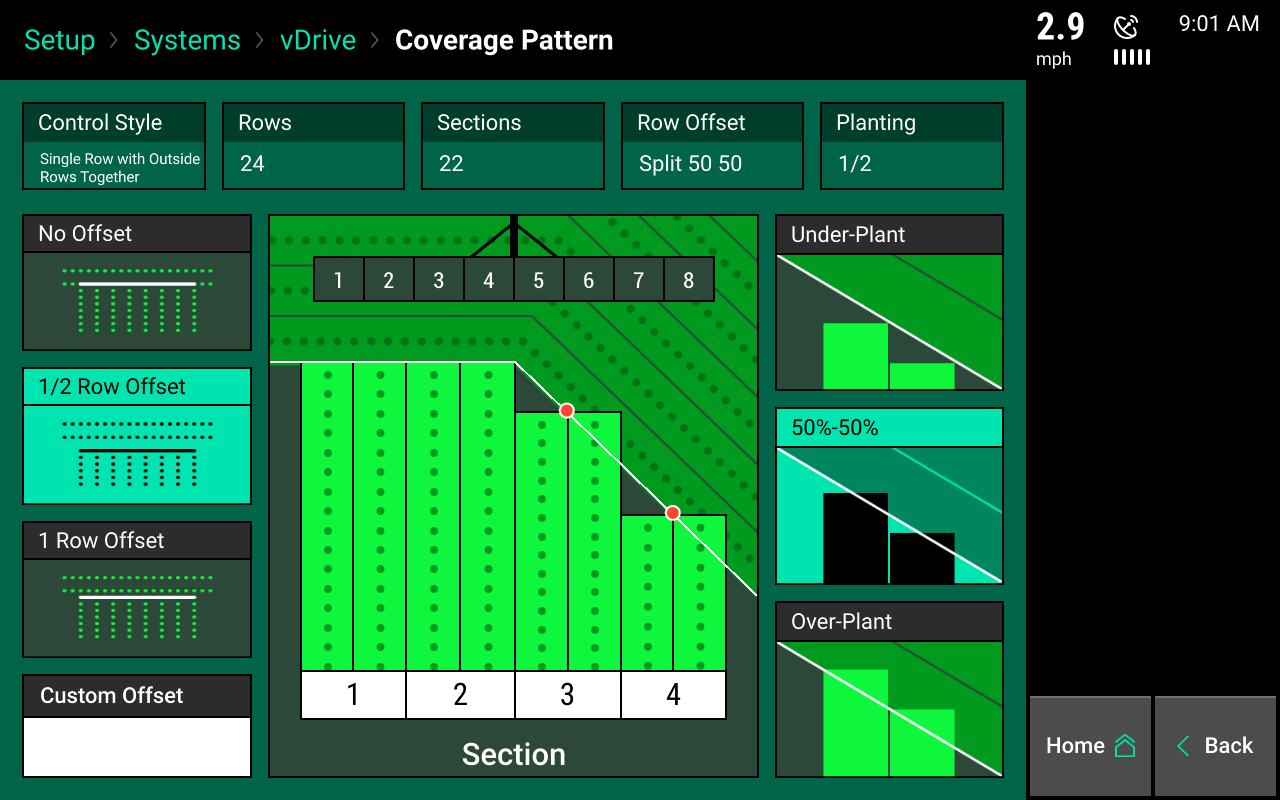
Row offset
On the left-hand side of the screen, select a row offset. This is the distance from the headlands that seeds start and stop. On the right-hand of the screen, select a coverage pattern. This is used when rows are tied together in swath sections.
Single row swath sections can adjust the offset, but not the coverage pattern. Multiple row swath sections can adjust both offset and coverage pattern.
Select an offset
- No offset: The planter will place the last seed when stopping and the first seed when starting right at the beginning of the headland.
- 1/2 row offset: The planter will stop/start seeding half the distance of the planter's row spacing from the headland.
- 1 row offset: The planter will stop/start seeding 1 row from the headland.
- Custom offset: Manually set the distance away from the headlands that the planter will start/stop seeding.
Select coverage
- Under-Plant: This means the section will shut off when the first row in the section hits the offset point.
- 50%-50%: This indicates the section will shut off when the middle of the section hits the offset point.
- Over-Plant: This will shut off the section when the last row in the section hits the offset point.
Section refers to the swath sections that were set up for the swath control style. Each section will control independently of each other.
Configure crop type
The crop type must be correctly configured for the system to plant correctly. Select setup and then crops to configure each crop type. The information is saved by crop type.
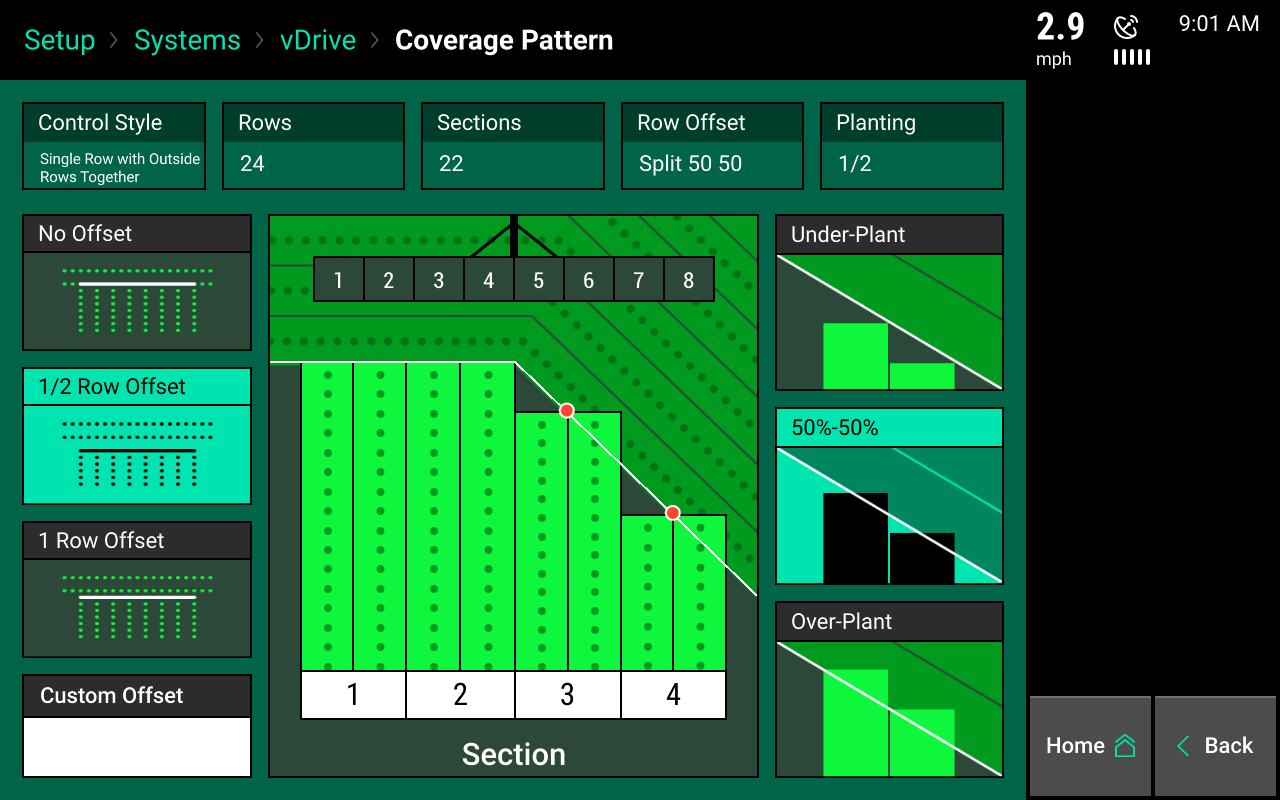
Active crop
Select the appropriate crop type by pressing active crop. If the crop type being planted is not available, select add crop to choose from all available options.
Seeds/disk
Select the correct seeds per disk for the disk being used in the meters. If the seeds per disk are not set up correctly, the applied population will be incorrect.
Default population
Enter a default population that will be used if the system is not given a commanded population. Select what the system will plant if it goes outside of a seeding prescription that is active. Select default or current.
Active rows
Select the rows that will be planted with this crop. Rows not selected will be disabled.
Swath coverage pattern
This links to the coverage pattern setup in the vDrive setup menu.
Quick adjust population
This determines the amount of seeds the population is adjusted by when pressing the + or - button for seeding rate adjustments in vDrive control.
Seeds to average
Seeds to average determines on how many seeds are used in the rolling average for calculating population, singulation, spacing, and SRI. Set this to about 1 percent of the population for the crop.
Offset distance D and E
If using a split row planter with a hitch offset, measurements D and E from the planter GPS offset setup can be adjusted in the crop setup. If moving the hitch offset to different positions for planting different crops, measurements D and E can be saved on a by-crop basis in crop setup.
Add crop
Add a crop type to the quick crop selection. The added crops will be available to be selected as the active crop. Added crop types will also be available in the products menu when assigning hybrids.
Delete crop
Delete crop types from the quick selection menu. Deleted crops will not be available when pressing the active crop button or assigning hybrids.