SpeedTube Setup
Find important steps to set up SpeedTube for 2020.1.x and newer software.
Updated January 7, 2021
SpeedTube Setup
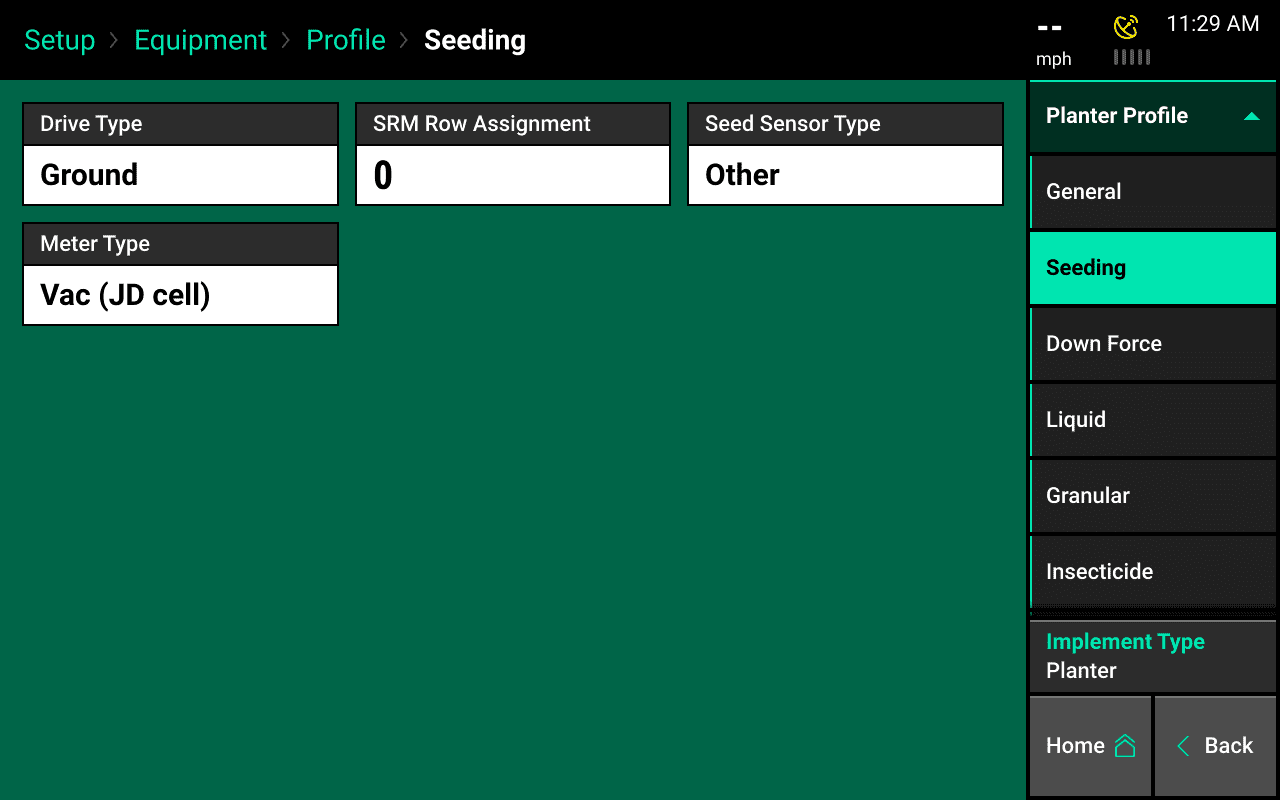
To begin configuring the monitor for SpeedTube, navigate on the monitor to Setup
— Equipment — Seeding. Select Seed Sensor Type and change it to SpeedTube.
If the system is running 2020.0.x or older software, the system will automatically detect when SpeedTube is plugged in, and no setup is necessary.
Add Hardware
Once the seed tube type has been changed to SpeedTube, a SpeedTube tab will appear on the systems tab. Go to Setup — Systems — SpeedTube to configure SpeedTube.
Use the ‘Add Hardware’ button at the bottom of this page to assign which rows have SpeedTube installed.
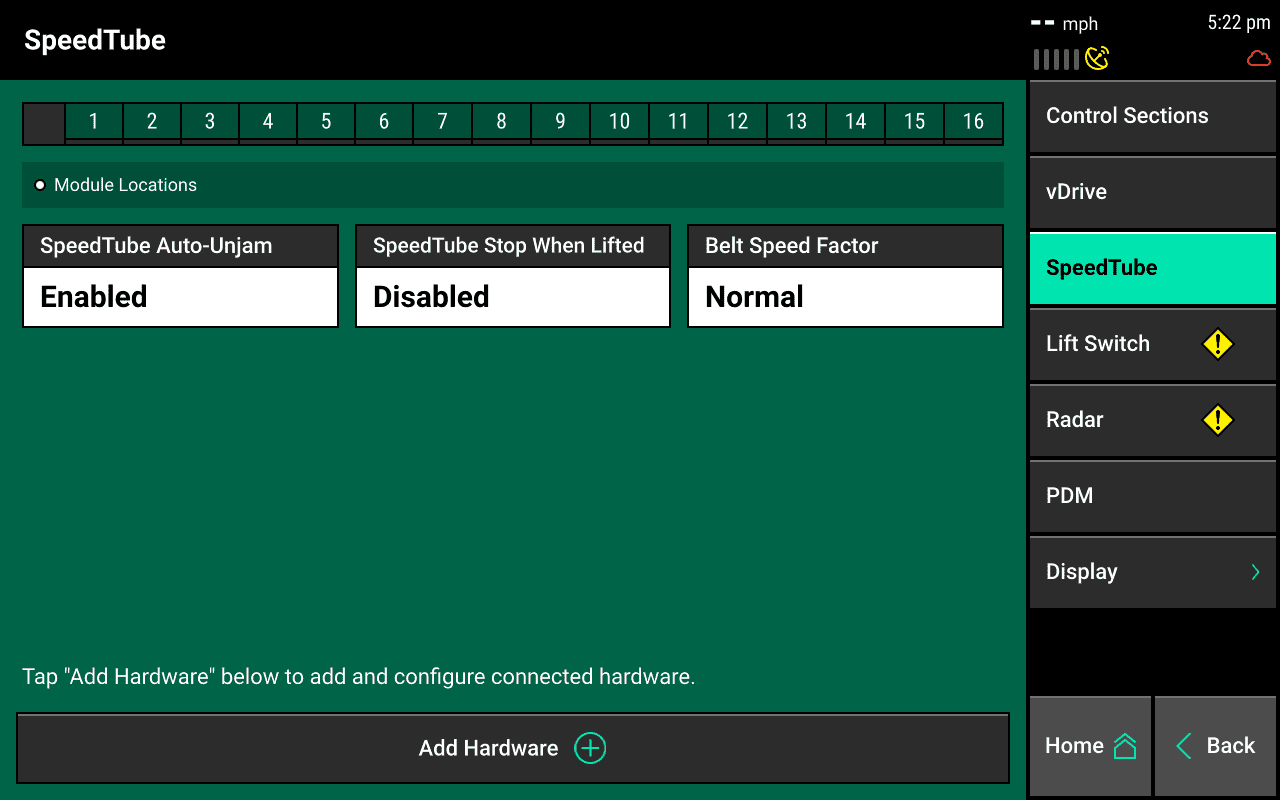
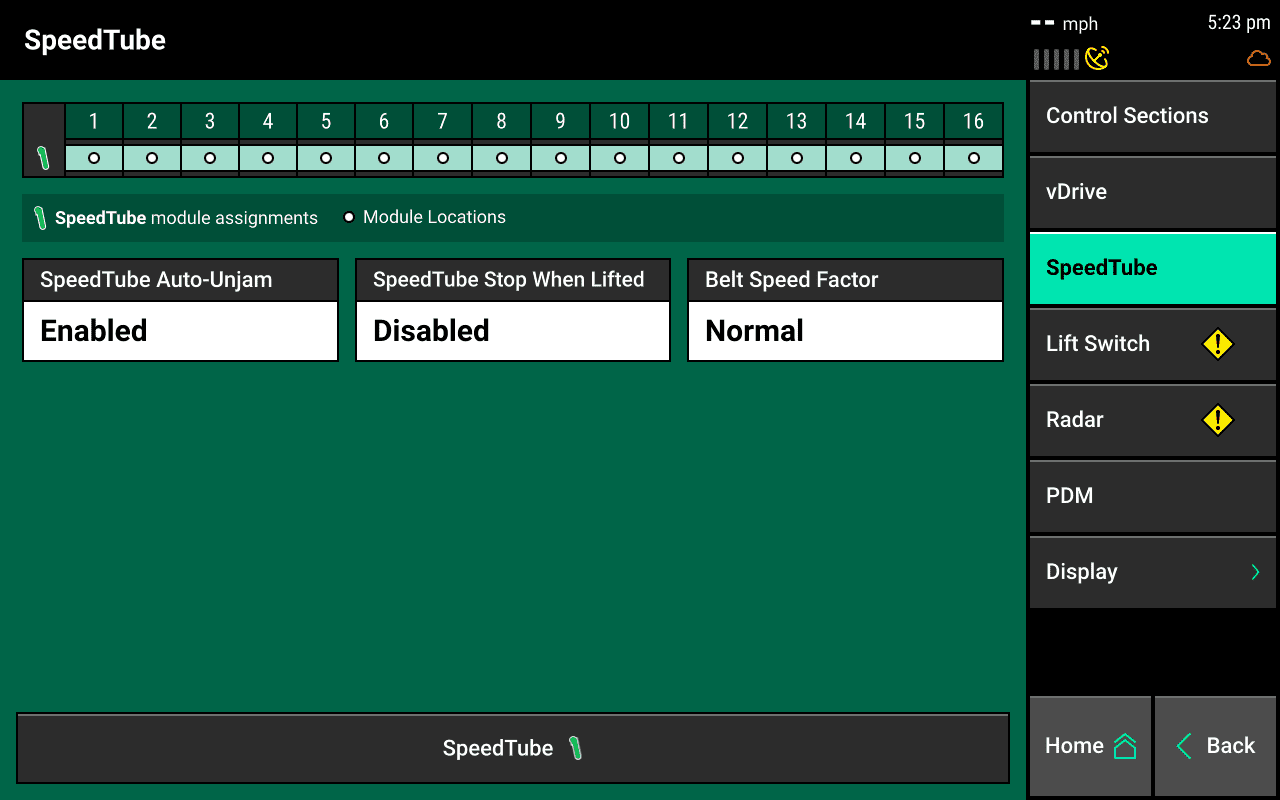
SpeedTube Auto-Unjam
When enabled, SpeedTubes will automatically reverse belt direction to clear a detected jam/obstruction.
SpeedTube Stop When Lifted
When Enabled, this setting will stop the SpeedTube belts when lifted. Enabling this is NOT RECOMMENDED unless specifically required requested by your dealer or Product Support.
Belt Speed Factor
Belt Speed Factor can be changed to adjust the belt to run at a factor slower or faster. Changing this is NOT RECOMMENDED unless specifically required requested by your dealer or Product Support.