Individual row details
Find detailed row information on your 20|20 to maximize planter performance. Learn how to access row details, navigate options, and view live seed display.
Updated June 29, 2020
Access row details
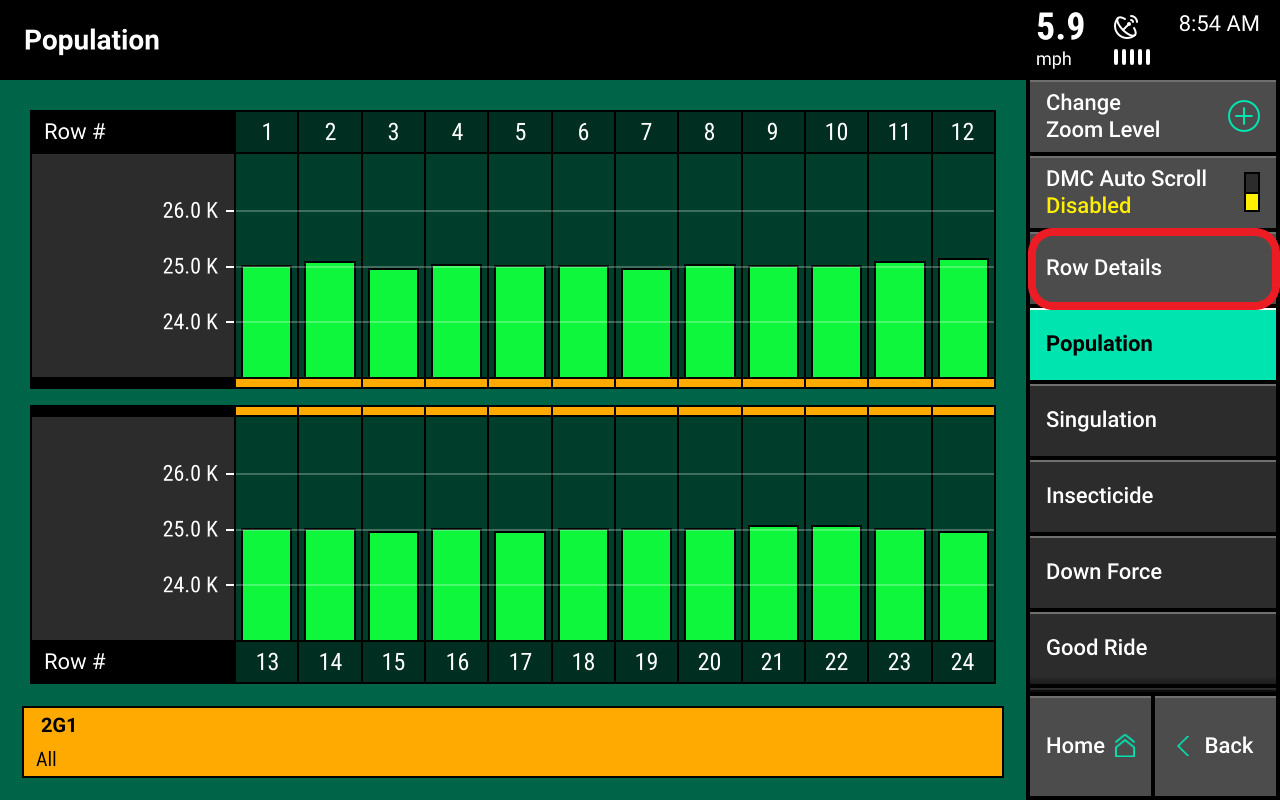
Access row details in three simple steps.
- Touch the Dashboard Mini Chart.
- Select Row Details on the right side of the screen.
- Select the row number to view.
Want additional rows? Scroll down the list to view more and select.
Row details display options
The row details screen displays all measurements available for that row, including:
- Population
- Singulation
- Skips and multiples
- Speed
- Live seeds display
- Down Force
- Vacuum (only shown if appropriate sensor is installed on row)
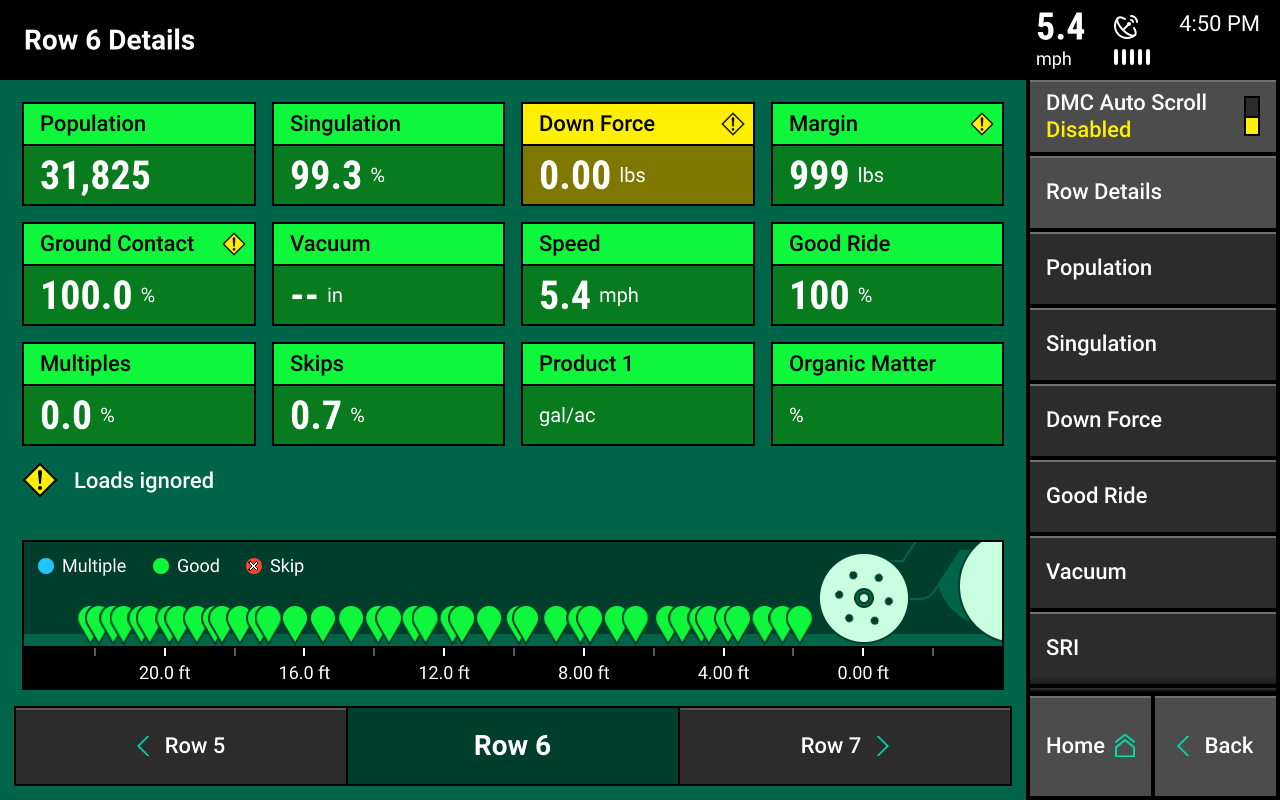
Live seed display
Find the legend for colored pins above the seed display.
- Press Live Seed Display to pause the screen.
- Evaluate the pattern shown.
- Press again to restart.
- Navigate to additional rows by pressing row numbers at the bottom of the screen.