Products Menu
Find uses and abilities for assigning seeding, liquid, and insecticide product names.
Updated June 29, 2020
Assigning product names
Assigning seeding (hybrids/varieties), liquid, and insecticide product names that are being applied. Seeding hybrids/varieties can always be assigned. Liquid and insecticide product names can only be assigned if control products for these are configured on the monitor.
Up to four different hybrids and four different insecticides can be assigned at any given time.
vApplyHD liquid systems can only be assigned one product name per vApplyHD system installed on the implement.
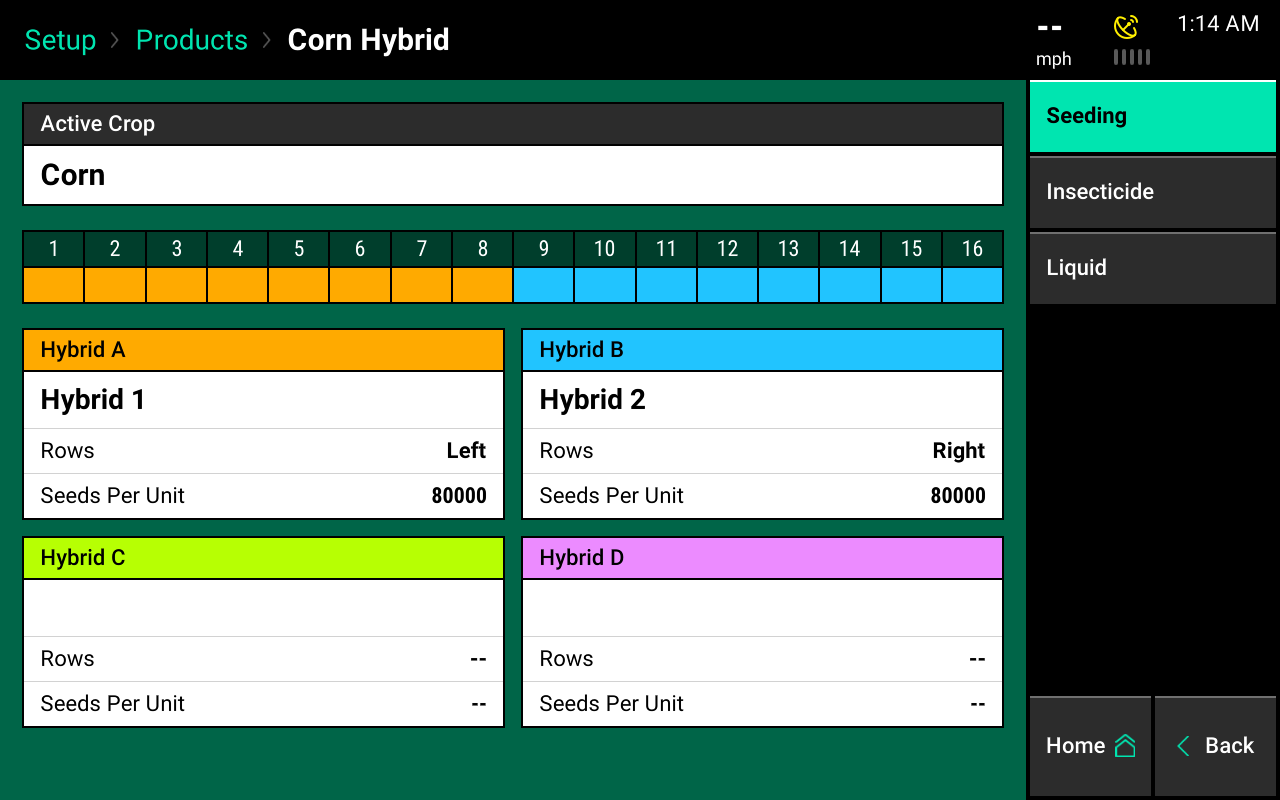
Assign product names to hybrids:
Step 1:
- Select the product type to configure from the navigation menu on the right hand side of the screen.
- Choose from seeding, insecticide, or liquid. Select “Hybrid A” (for seeding), “Insecticide A” (for insecticide), or “Product 1” (for liquid) to view the list of previously-selected products. For the example below, hybrids will be configured. See the vApplyHD or FlowSense operator guides for more information on configuring a liquid product name and the vDrive Insecticide operators guide for configuring an insecticide product name.
Step 2:
- Select “Hybrid A.” Previously-used hybrid names will be displayed and can be selected.
- If no products have ever been setup, the only option will be “None.”
-
To add a new hybrid from the database, select “Add Hybrid from database” for selecting a hybrid from the AgX database. Then use the on-screen keyboard to search for the name of the product.
- Select the appropriate name when it is displayed at the top of the screen. If the name is not displayed, select the checkmark button the right side of the screen to the typed name as a custom hybrid name.
- Select “ Add custom hybrid” to manually type a hybrid name in.

Step 3:
- Once the hybrid name has been added to the list, select the name to configure it.
- Select the “Rows Active” button to set which rows the chosen hybrid is being applied on.
- Additionally, other information relevant to the product can be entered. Shape, lot number, seeds per unit, seeds per pound, and pounds per unit do not have to be entered, but provide useful information for record keeping.
- Once this information has been entered, press “Done.” Once product information has been entered, the individual rows will be colored in with the corresponding product that was assigned to it.
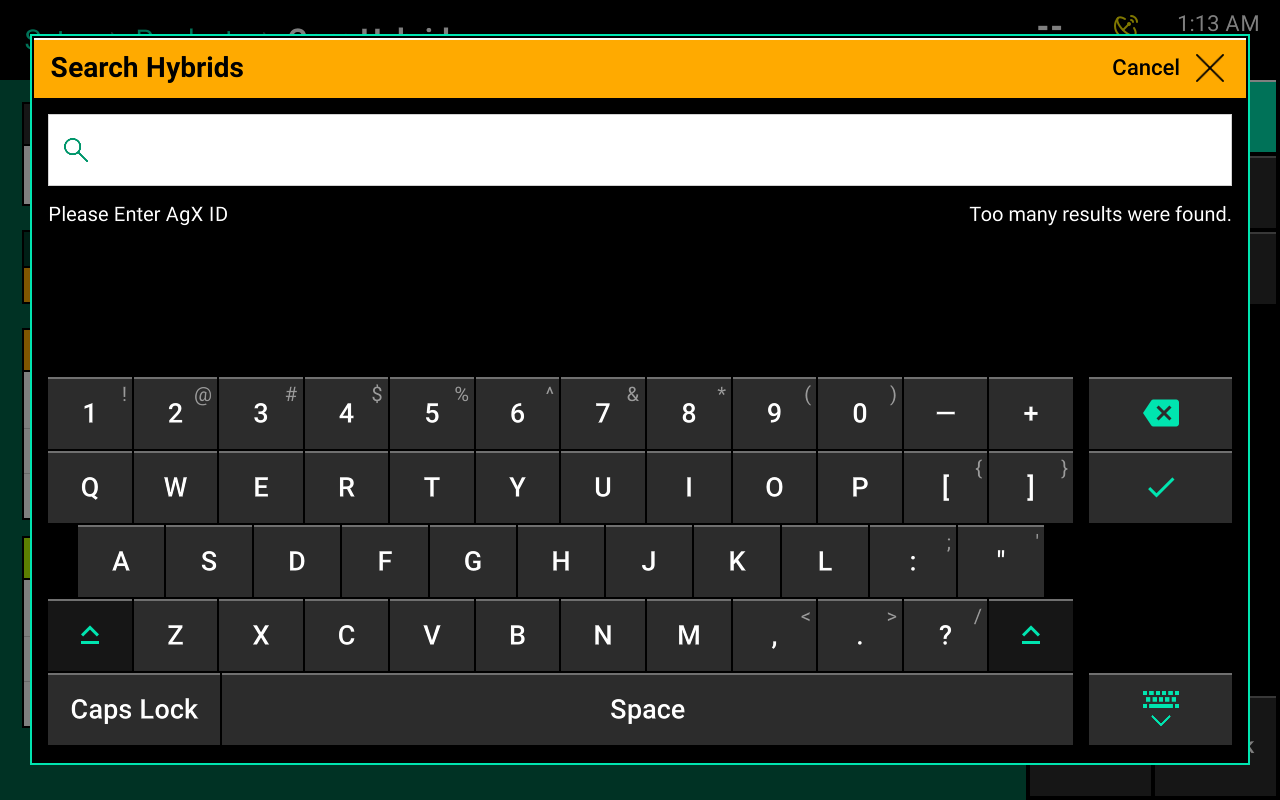
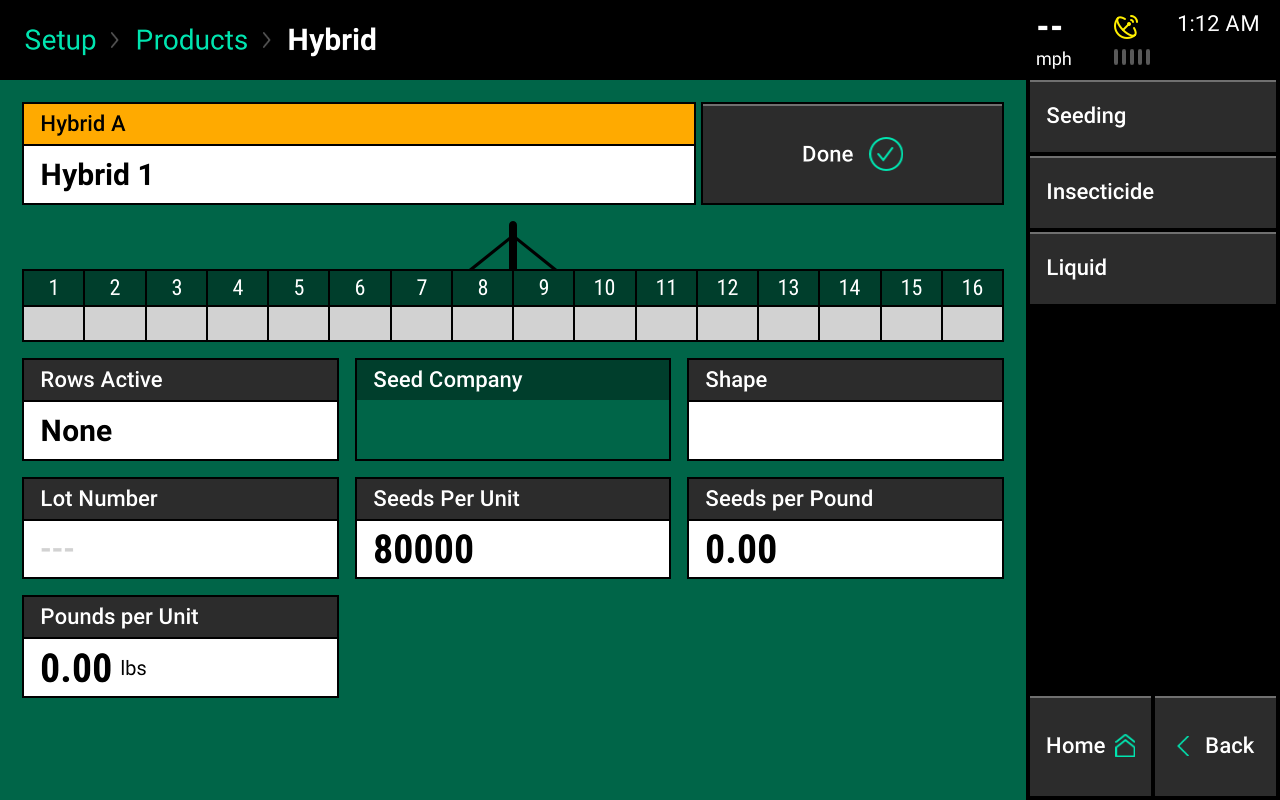
Process for insecticide product setup:
- Insecticide product setup is follows the same steps as hybrid setup except no custom insecticide product names can be created.
- Only insecticides from the AgX database are available for selection.
- Liquid product setup redirects the operator to the liquid setup pages.
- Use the vApplyHD or FlowSense guides for more information on configuring liquids.
- The same product information that is configured in the product menu will also be displayed on the main setup page. Individual rows will correspond to a color that matches a product listed at the bottom of the page.
The active crop type can be changed on the seeding product page. If the desired crop name is not available from the list, additional crop types can be added in the crops menu.