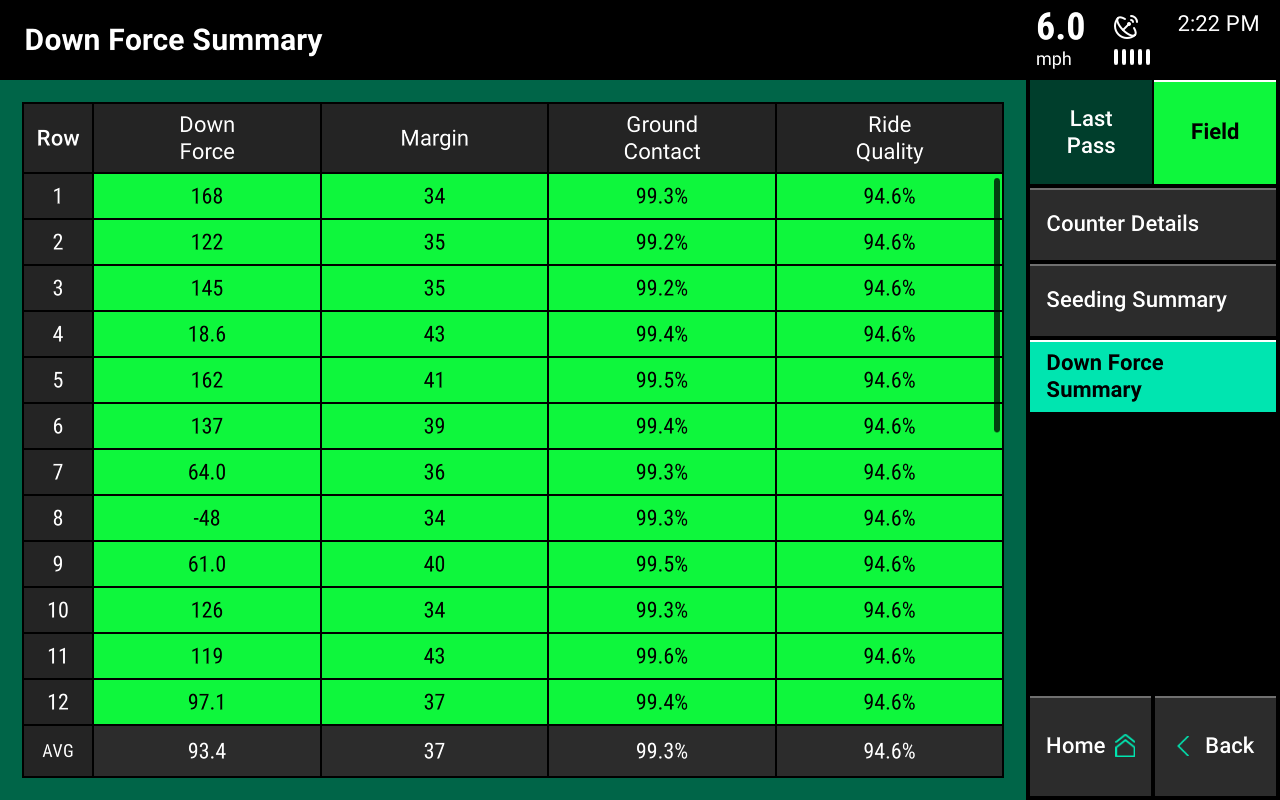Field Summary Information
Find active field summary information and the different modes and values available.
Updated June 29, 2020
Navigate to active summary information
Press any acre counter on the home screen or press the field summary button under “Field Setup.” Find “Field Setup” under Setup—Fields.
Selecting acre counter
When you press an acre counter, the “Counter Details” page appears. This displays summary information for acres and seeds planted.
Additionally, find hybrids, liquids, and insecticides displayed with the number of acres planted and amount used for each type.
At the bottom of the page, there are two acre counters: A and B. These acre counters do not reset when a different field is activated. Press the reset button to reset back to zero. On the navigation menu, you’ll notice there are two additional summary pages available on the right side of the screen: “Seeding Summary” and “Down Force Summary.”
Both seeding and down force summary pages can be displayed for the entire field or for the last pass through the field. Toggle between these modes at the right side of the page.
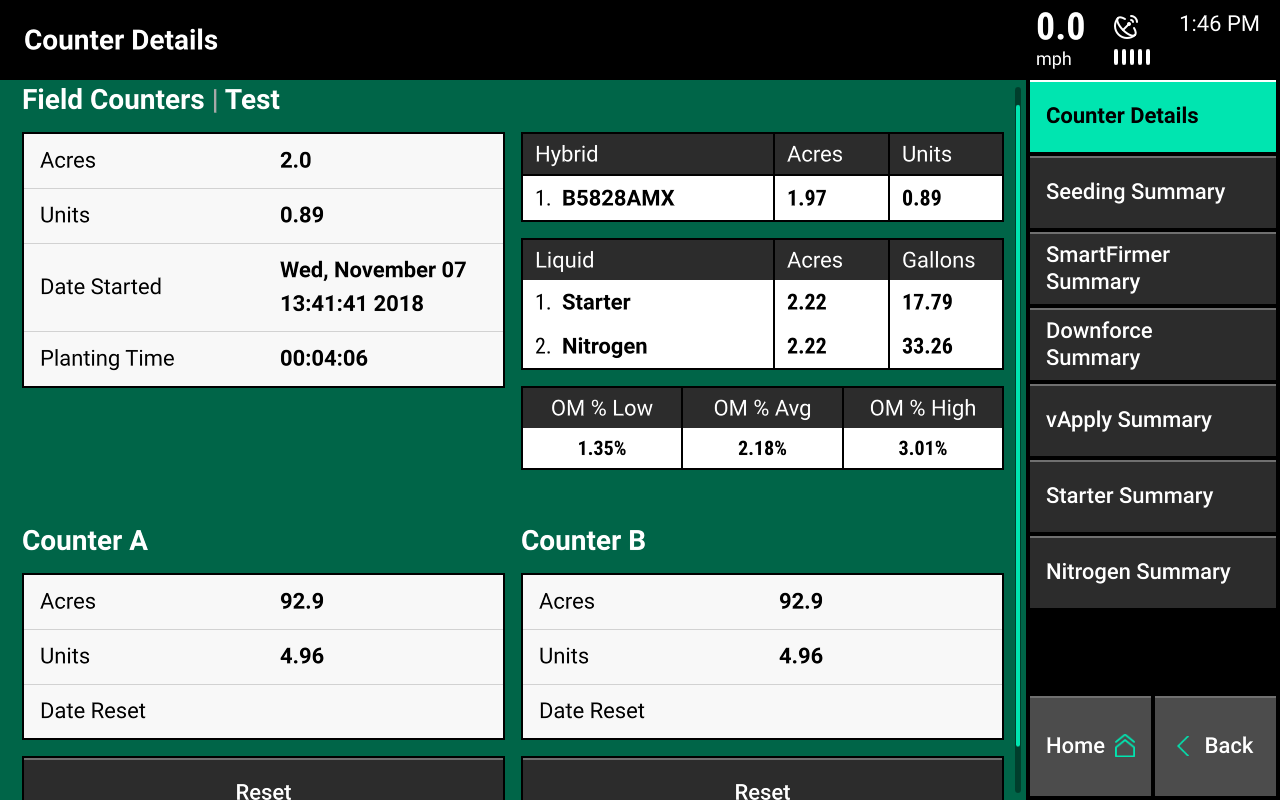
Seeding summary
The seeding summary page displays row by row information for population, singulation, skips, and multiples. These values are averages for the entire field or the last pass through the field for each individual row. Planter-wide averages are available at the bottom of the screen. Colors for each metric will change according to the limit adjustments configured in the crops menu. Find the crops menu under Setup—Crops—Limit Adjustments.
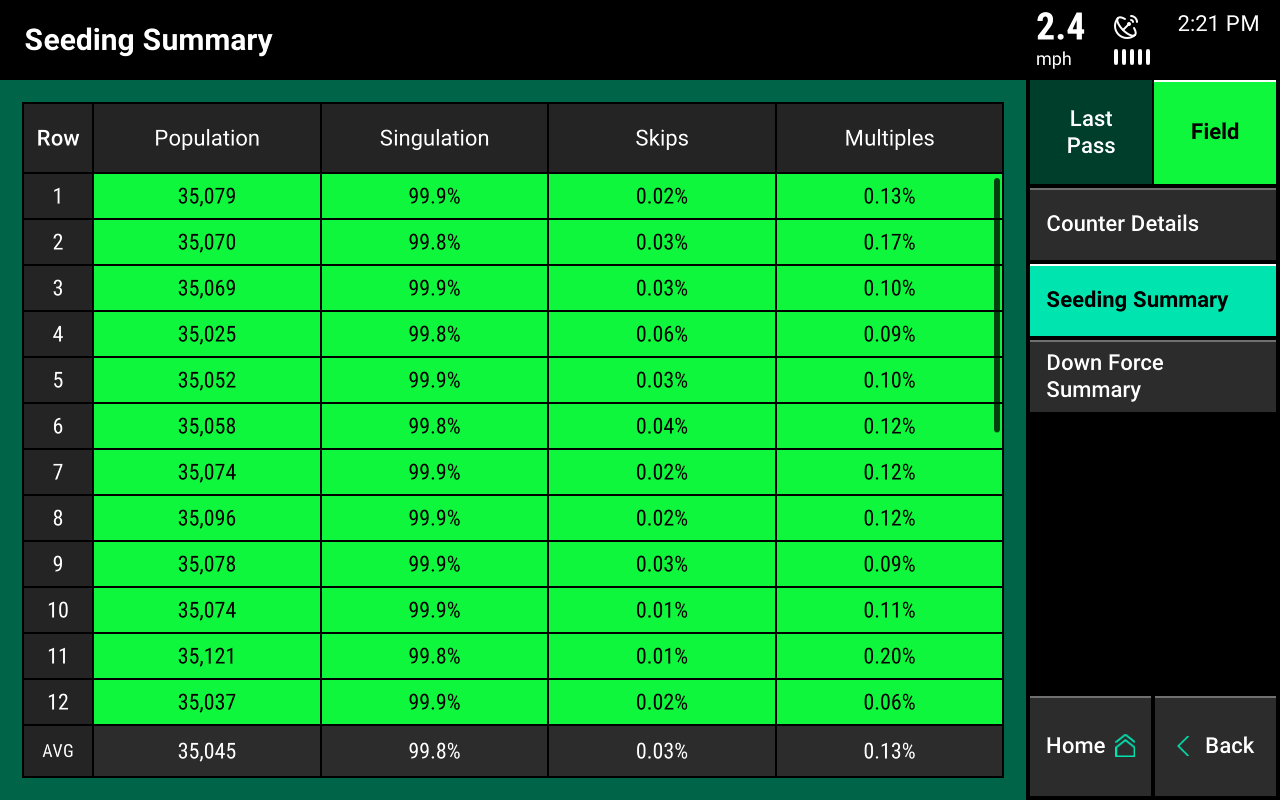
Down force summary
The down force summary page displays row by row information for average down force value determined by the load cell, margin, ground contact, and ride quality for each individual row. These values are averages for the entire field or the last pass through the field for each individual row. Planter-wide averages are available at the bottom of the screen.